The MSI GT80 Titan Review: The Broadwell Gaming Laptop Your Desktop Envies
by Brett Howse on June 26, 2015 8:00 AM ESTWireless
For networking, MSI has turned to Rivet Network’s Killer branded solutions, with the GT80 Titan featuring a Killer Wireless-AC 1525 adapter for wireless connections, and the Killer e2200 Gigabit Ethernet controller to handle the wired connections. It also supports the Killer Double Shot Pro which lets the networking load balance between the wireless and wired connections. This theoretically allows for 1.867 Gbps of usable network bandwidth, but in the average home where both would be hooked to the same router it is going to have limited appeal.
This adapter has worked well for me, and I did not have any issues with connection or wake from sleep.
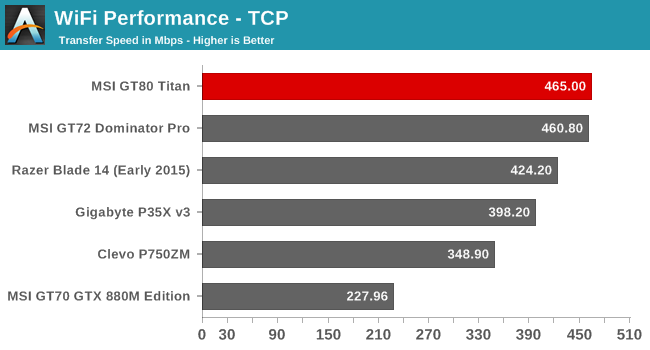
The Killer networking card performs quite well. It is not quite as quick as Broadcom’s 802.11ac solution but it is fairly close. There is also an array of Killer software utilities to set up and monitor your network adapters.
The software may be overkill for some, but since this device is targeted at the enthusiast crowd you can be sure there will be people who like to check out their stats and see how much downloading they have done.
Audio and Noise
MSI includes Dynaudio Premium Speakers with a Subwoofer on the GT80. The power output is not listed, however the setup gets very loud. Listening to some music I was able to measure 93 dB(A) from this setup which makes it one of the loudest I have measured. Let’s take a look at the frequency response from the setup.
The subwoofer does help out a bit, with the GT80 Titan having reasonable response at the low end of the curve but it is not amazing. However once you get past the low end, the frequency response was pretty flat over most of the range which is a good result. Idealy the ultimate response would be a flat line but that would take some pretty amazing speakers. I would have liked to see a bit better out of the Titan due to its size, but still it is a good result. You really can’t beat a good set of headphones though.
Noise and Cooling
When a device ships with a 330 watt A/C adapter, it is going to need some serious cooling capabilities to move all of that heat, and MSI has included just that. There are several fan profiles you can select from to choose how much you want them to ramp up. At idle, the fans are running but are only a couple of dB over the noise floor. In my not very quiet room, I measured around 40 dB at idle with a room that is around 36 dB with the laptop off. It’s not silent but it’s not overpowering. If you start to work the laptop, it will slowly ramp up the fans to 43-44 dB. If you are gaming, it can easily hit 48-53 dB. MSI has also included a fan switch which sets the fans to maximum speed, and this can move a lot of air. The noise is quite loud though at 63 dB. When I was doing gaming benchmarks, the maximum fan speed was good for 5-10 more frames per second, which is a nice boost however when you are already well over 100 frames per second it is likely fine to leave the fans on auto and save your hearing.
On the cooling side, at idle the GPUs are around 34°C, and the CPU sits around 44°C. Power draw, according to MSI’s utility, is around 40-50 watts at idle. To test gaming performance, I looped the Tomb Raider benchmark on Ultimate for an hour or so. GPU and CPU temperatures were only 75°C and the fans were running about 50%, and this is with the GPU running at 85% usage. Power draw was 180-200 watts. If you prefer noise to temperatures though, just hit the max fan button. At maximum cooling, the GPU temperature drops to an amazing 57°C and the CPU drops to just 61°C in the same test.
Software
Normally when I talk about software on a laptop, it is about the extra bloat that always finds its way on there. MSI is not perfect here, with some Norton trialware and the like, but overall the trialware is pretty light. There are a lot of utilities installed which should appeal to the target enthusiast market though so let’s go over some of them.
I have already discussed the True Color utility on the display page, and that is a wonderful utility mostly because when you set the display to sRGB it actually is a very accurate sRGB profile.
But there is a lot more than that. Likely the most useful is the Dragon Gaming Center which allows you to monitor the CPU and GPU load and temperature, fan speed, disk, and network utilization. It is a nice one-stop shop. It even shows the active power consumption (FYI at idle it states it is around 40-50 watts) and you can also change a few gaming settings here as well such as disabling the Windows key. It is a nice utility and it fits in well with both the theme of the laptop as well as the target demographics.
MSI also has a System Control Manager which is a full-screen overlay that lets you set common settings. You can enable or disable Bluetooth for example, or shut off the display.
For audio, MSI leverages software from Nahimic. There are the standard audio effects available to be turned on or off, such as reverb, simulated surround sound, as well as frequency leveling and bass boost. On the microphone side, you can set up the levels and such. It is a nice utility and the layout is very easy to get around.
Since the Titan comes with a Steelseries keyboard, there is also some software for that to customize the keyboard and adjust the backlighting.





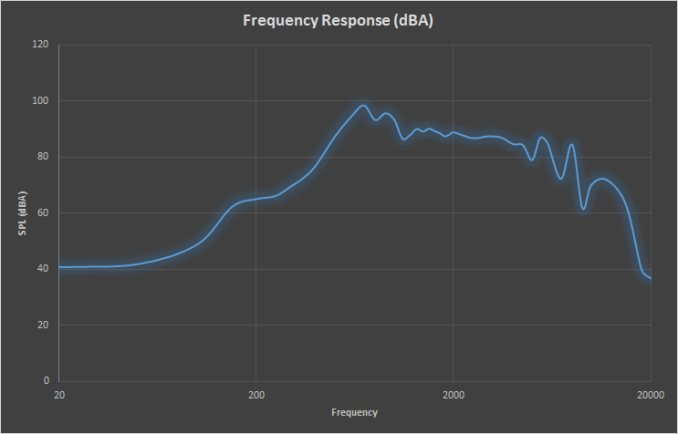
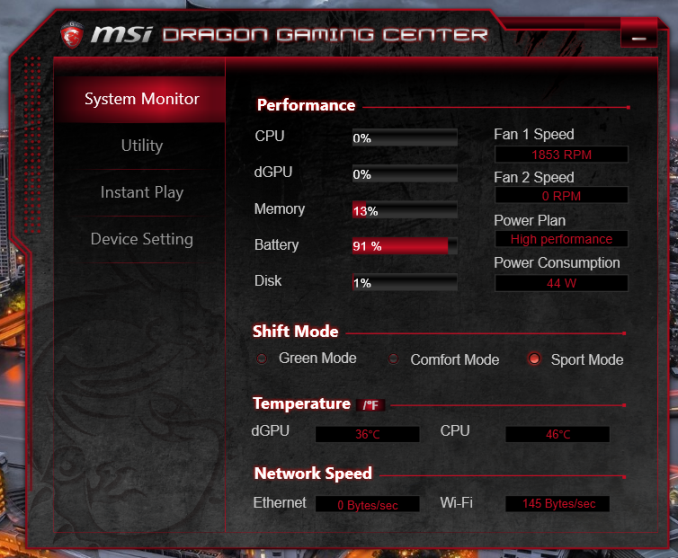







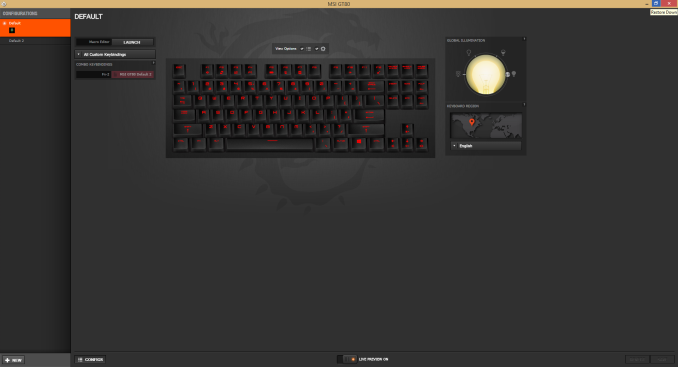








103 Comments
View All Comments
EzioAs - Friday, June 26, 2015 - link
I'm surprised to see the temperature and cooling of this notebook. I thought all gaming notebooks with high-end GPUs had inadequate cooling, thus leads to high temps. Clearly, I'm wrong here.Nice tongue twister on the intro btw.
Refuge - Friday, June 26, 2015 - link
I would hope with how much extra room they have over other things like the P35x that there wouldn't be heat issues.der - Friday, June 26, 2015 - link
20th comment!extide - Friday, June 26, 2015 - link
Nah most high end gaming laptops like this, alienware, or clevos have pretty good cooling. Essentially you want a dedicated fan for the CPU and another one for the GPU (or two, in this case, for the two gpu's)extide - Friday, June 26, 2015 - link
Although, this one cools the CPU with the 2 GPU fans, which should be fine, it's generally the GPU that you need to worry about overheating anyways.WinterCharm - Friday, June 26, 2015 - link
More important than dedicated fans is the actual layout and capacity of the heat pipes and heat sinks.Also some of the cheaper/worst designs are ones that put the CPU and GPU on the same heat pipes, as this often leads to throttling when both components are running at full bore.
extide - Friday, June 26, 2015 - link
Yeah, but those are ones where the cpu and gpu share a single small fan, this one shares the cpu across both gpu fans, which are suitably large.nerd1 - Saturday, July 4, 2015 - link
Very few applications taxes both CPU and GPU hard so shared heat pipes actually makes sense.Notmyusualid - Friday, June 26, 2015 - link
As an owner of an M18x R2 (i7 Extreme), and a few other notebooks, I can say that the shared-cooling solution is much better.Some games are more GPU-heavy, some CPU-heavy, and that goes for other workloads too. Sharing the cooling across multiple devices may help you achieve better performance in the long run.
Out of interest, I will, at some point link up all three fans in my Alienware when time allows, but only when my warranty expires.
WinterCharm - Friday, June 26, 2015 - link
A lot of better designed notebooks do not have cooling issues. Of course you pay a premium for them, but you get what you pay for in this case.