The MSI GT80 Titan Review: The Broadwell Gaming Laptop Your Desktop Envies
by Brett Howse on June 26, 2015 8:00 AM ESTDisplay
MSI has turned to Samsung to supply the 18.4-inch display panel, and it is a SDC4C48 model, which is a Plane to Line Switching (PLS) model, which in operation is very similar in characteristics to In-Plane Switching (IPS) panels. The GT80 Titan has great viewing angles, and surprisingly for such a large display, quite even light distribution. We’ll get into the display calibration in a second.
At just 1920x1080, the massive (for a notebook) display comes in at just around 120 pixels per inch, so it is far from high DPI. This can have some advantages though since you never have to deal with anything other than 100% scaling, and gaming is still one area where high DPI can cause issues with menu and loading screens. Still, considering the power packed into this notebook, it is a bit of a shame that no one can supply a high DPI panel this large. Perhaps next year.
The other notable feature missing from this display is G-SYNC support. I asked MSI about this and they said they have no plans to offer it in this model at this time, however as with all things, that may change in the future. The lucky thing is that the GT80 is plenty fast, so perhaps they feel that the added cost of G-SYNC would not offer as much value as it would on a device with less graphical prowess.
So with those remarks out of the way, let’s turn our attention to the display characteristics. We measure the display brightness and contrast using an X-Rite i1Display Pro colorimeter, and the color accuracy and grayscale with the X-Rite i1Pro spectrophotometer. On the software side, we leverage SpectraCal’s CalMAN 5 suite with a custom workflow.
The GT80 Titan comes with some custom software to allow you to choose from several color points. I’ll dig into that software later in the review, but for the color testing I chose the sRGB setting since that is the target we are after with our testing suite.
Brightness and Contrast
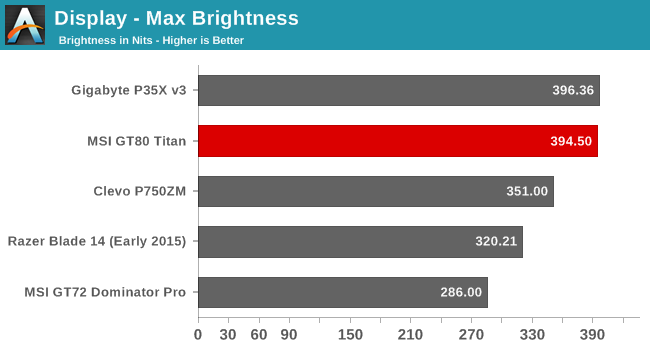
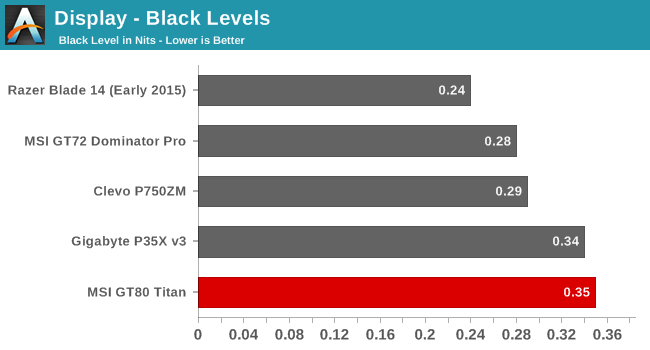
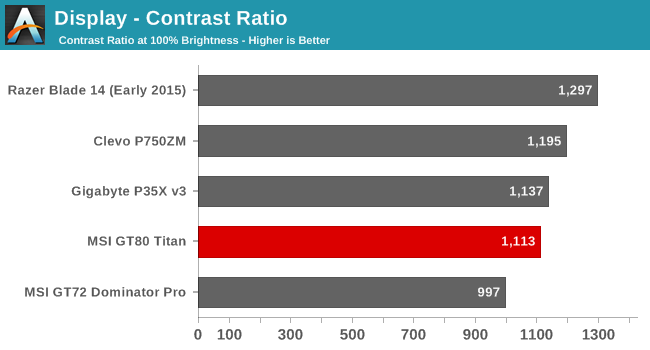
The GT80 Titan gets off to a great start, with a display that can get to almost 400 nits brightness. This is plenty for almost any environment that the notebook would be expected to be used in. The good black levels contribute to an overall contrast ratio of over 1100:1, which is also a great result.
Grayscale and White Point
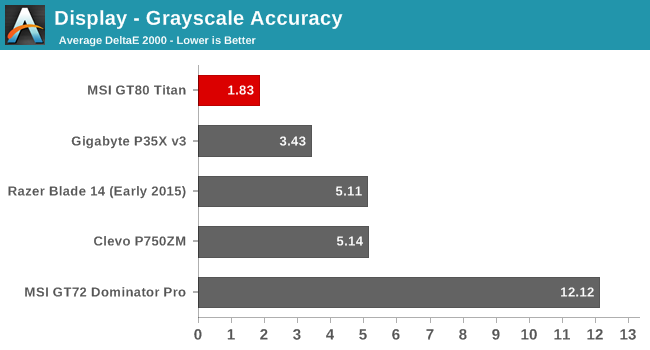
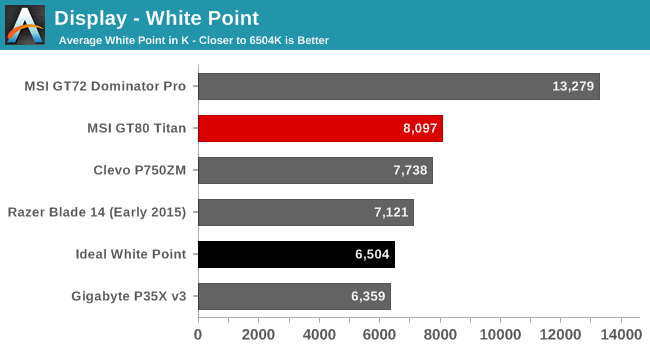
Using the built in software and choosing sRGB gives us a grayscale result that is one of the most accurate we have seen. At 1.8, the GT80 Titan is well under the 3.0 level where inaccuracies can be seen. Unfortunately the white point is a bit high at 8000 due to a lack of reds in the white images.
Saturation
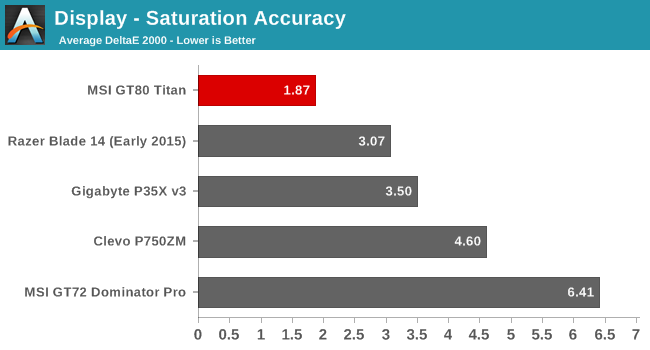
The saturation scores are also excellent coming in at 1.88. This is again well under the 3.0 level where inaccuracies can be seen. Magenta is a bit too blue, and the reds and greens are slightly off target, but only a bit. According to CalMAN the display covers 93% of the sRGB color space.
GMB
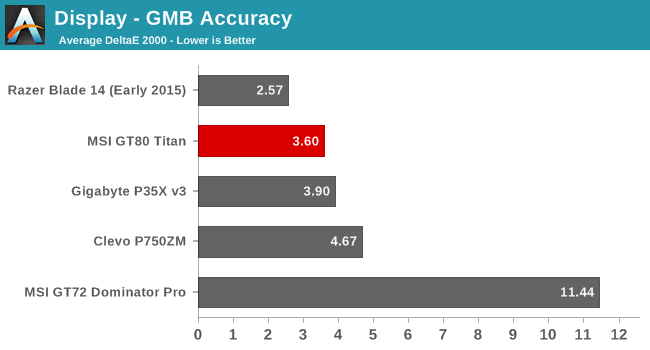
The GMB score is the most comprehensive test and here the display does not do quite as well, although an overall score of 3.6 is still pretty decent. The colors with the most issues were the flesh tones and some of the teals, which had a dE score over 8. Still, the overall display is excellent and the built in software has done a great job at targeting sRGB.
Normally I would also do a calibrated result, but since the Titan comes with its own software to choose the sRGB space, and the fact that the grayscale is so good, there is little need. MSI has done a great job with the display as far as accuracy.
Display Software
MSI includes their True Color software package which lets you choose from, and adjust, several pre-loaded modes intended for different purposes. I have just shown how good of a job the sRGB mode provides, but there is also a couple of other modes which are interesting.
First is the gaming mode. This mode lets you adjust the brightness, contrast, and gamma settings on the display which can help bring out detail especially in some of the really dark games out there where it can be difficult to see where you are going. It is nice that this is a setting you can toggle on and off, so that you don’t have to break your display characteristics for the rest of your day.
Another interesting mode is the Anti-Blue mode, and you can customize how much blue is on the display. I’m not a doctor, so I don’t know if blue light really can lead to eye strain, but for those that appreciate it this is a nice setting they can toggle on when needed.
The software also has movie, designer, and office modes, which all offer up some amount of customization. I have never been a fan of bloat-ware, but when a company offers up something useful like this it is appreciated. Being able to select sRGB and have it almost perfectly spot on is an impressive feat, and the ease of use means that more people will have access to an accurate display.


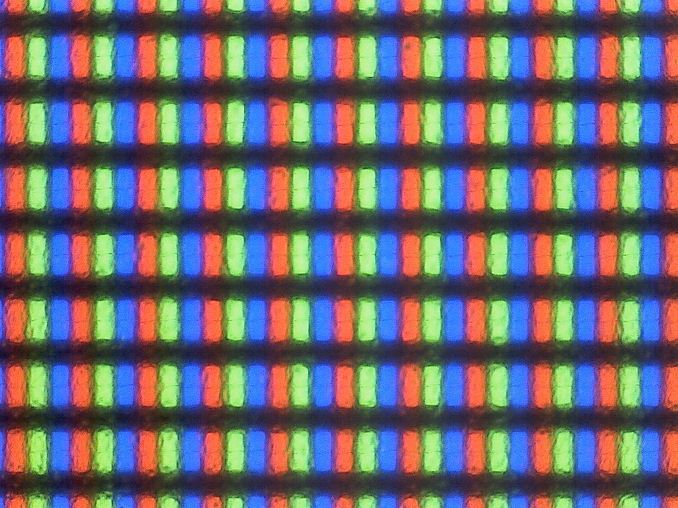
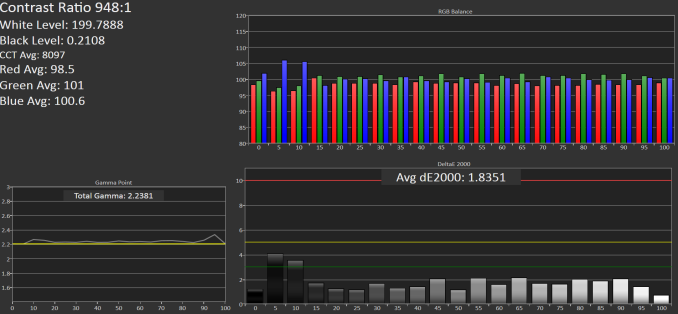
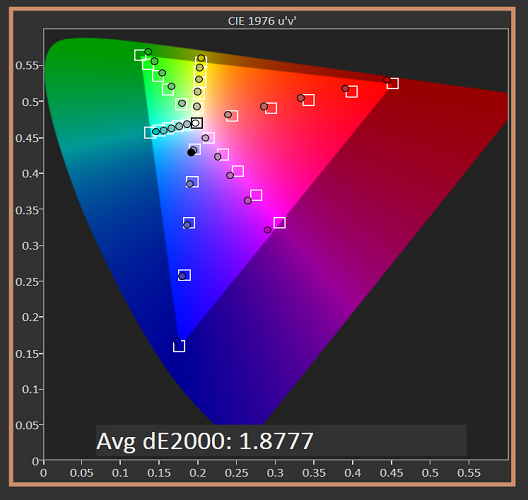
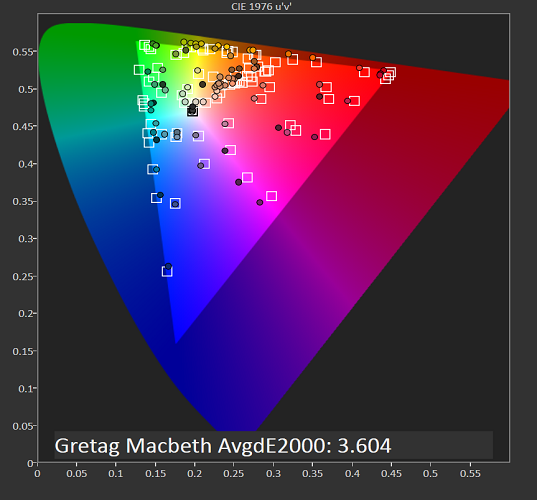
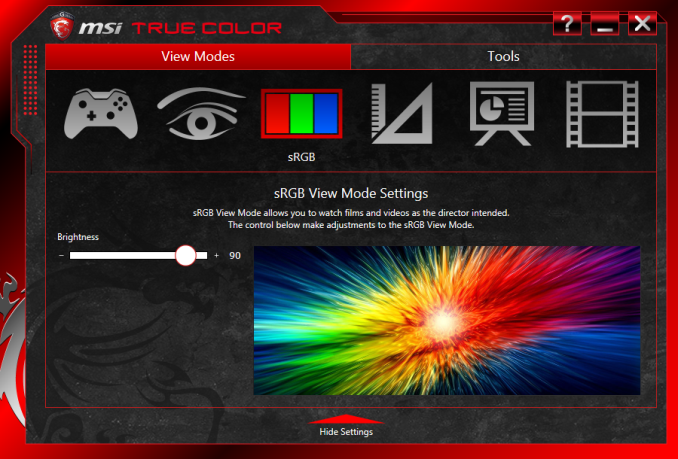













103 Comments
View All Comments
EzioAs - Friday, June 26, 2015 - link
I'm surprised to see the temperature and cooling of this notebook. I thought all gaming notebooks with high-end GPUs had inadequate cooling, thus leads to high temps. Clearly, I'm wrong here.Nice tongue twister on the intro btw.
Refuge - Friday, June 26, 2015 - link
I would hope with how much extra room they have over other things like the P35x that there wouldn't be heat issues.der - Friday, June 26, 2015 - link
20th comment!extide - Friday, June 26, 2015 - link
Nah most high end gaming laptops like this, alienware, or clevos have pretty good cooling. Essentially you want a dedicated fan for the CPU and another one for the GPU (or two, in this case, for the two gpu's)extide - Friday, June 26, 2015 - link
Although, this one cools the CPU with the 2 GPU fans, which should be fine, it's generally the GPU that you need to worry about overheating anyways.WinterCharm - Friday, June 26, 2015 - link
More important than dedicated fans is the actual layout and capacity of the heat pipes and heat sinks.Also some of the cheaper/worst designs are ones that put the CPU and GPU on the same heat pipes, as this often leads to throttling when both components are running at full bore.
extide - Friday, June 26, 2015 - link
Yeah, but those are ones where the cpu and gpu share a single small fan, this one shares the cpu across both gpu fans, which are suitably large.nerd1 - Saturday, July 4, 2015 - link
Very few applications taxes both CPU and GPU hard so shared heat pipes actually makes sense.Notmyusualid - Friday, June 26, 2015 - link
As an owner of an M18x R2 (i7 Extreme), and a few other notebooks, I can say that the shared-cooling solution is much better.Some games are more GPU-heavy, some CPU-heavy, and that goes for other workloads too. Sharing the cooling across multiple devices may help you achieve better performance in the long run.
Out of interest, I will, at some point link up all three fans in my Alienware when time allows, but only when my warranty expires.
WinterCharm - Friday, June 26, 2015 - link
A lot of better designed notebooks do not have cooling issues. Of course you pay a premium for them, but you get what you pay for in this case.