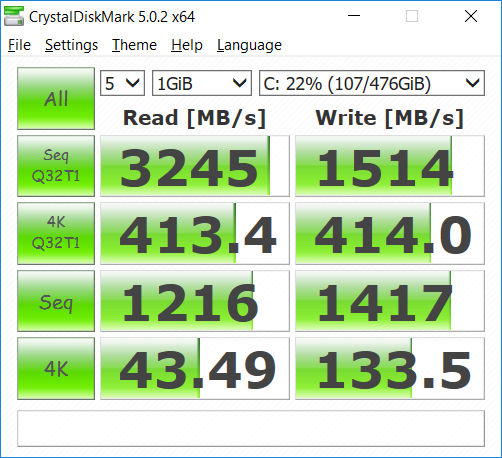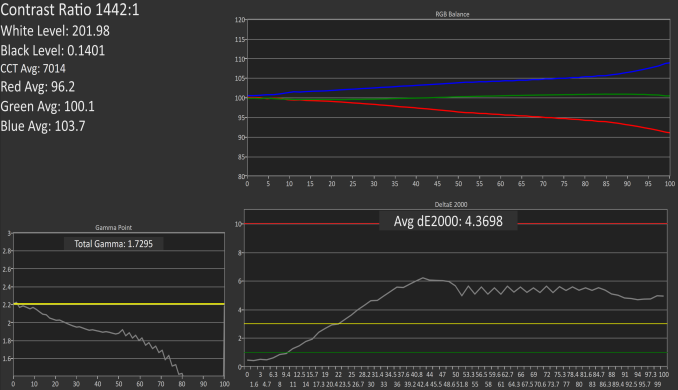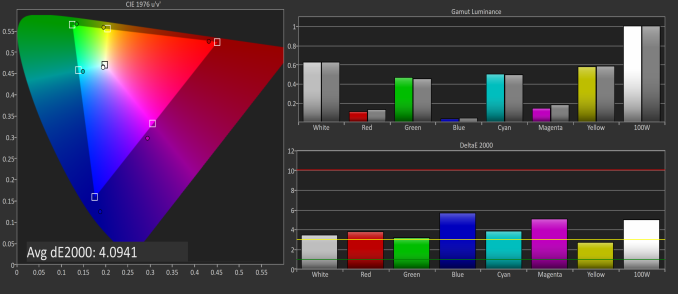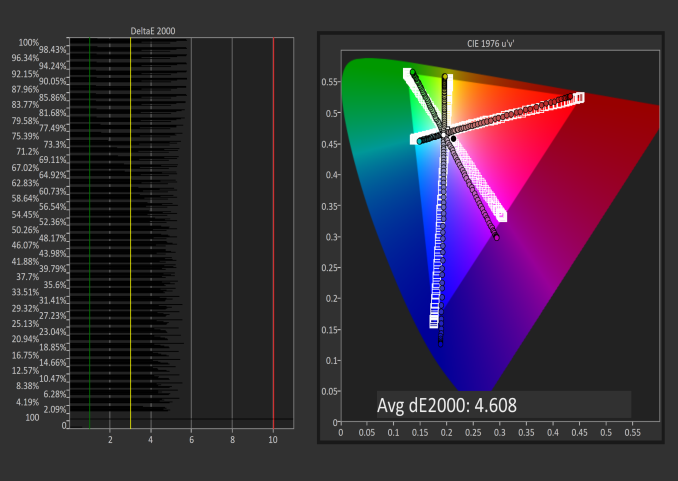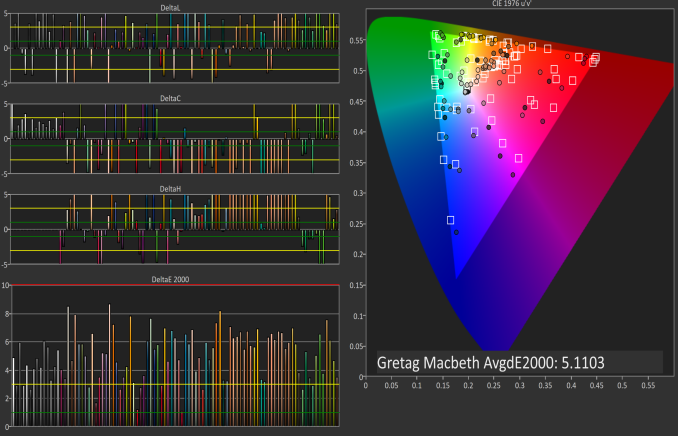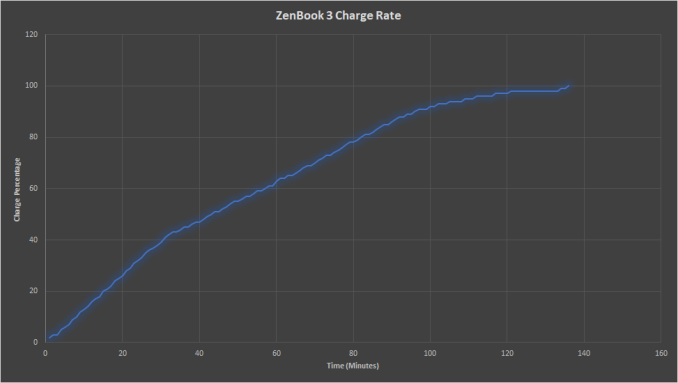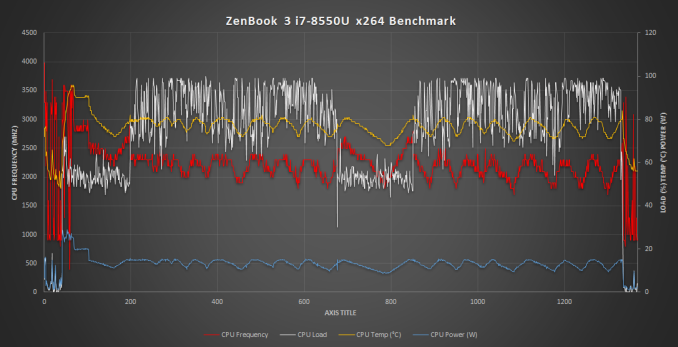Original Link: https://www.anandtech.com/show/12062/the-asus-zenbook-3-review
The ASUS ZenBook 3 Review: A Convincing Case for Quad Core Thin & Light Laptops
by Brett Howse on November 22, 2017 8:00 AM EST- Posted in
- Asus
- Laptops
- Zenbook
- Core 8th Gen
- Kaby Lake Refresh

ASUS is a company that doesn’t shy away from the latest technology, and with the new ZenBook 3 UX490UA, they’ve updated one of their thinnest and lightest machines to include the latest Intel 8th Generation processors. It’s likely no surprise to any of our readers what this means, but for those who are just now dipping their toes into Intel's newest processors, this is Kaby Lake Refresh, which features the first ever quad-core ultramobile Core processor from Intel. ASUS in turn has packed Intel's latest processor into a small, lightweight chassis, with all of the features expected in a modern Ultrabook.
With the ASUS ZenBook 3, the company currently offers two models. The original ZenBook 3, which ASUS continues to offer, features a Core i7-7500U CPU, a dual-core hyperthreading-enabled CPU with a base of 2.7 GHz and boost of 3.5 GHz. Joining the family with the launch of Kaby Lake Refresh is a new model based around a Core i7-8550U CPU, which is the new quad-core with hyperthreading, running at a base frequency of 1.8 GHz and boosting up to 4.0 GHz. Relative to the 7500U model, the 8550U model's base frequency is a bit lower to accommodate the extra cores, but for workloads without as many threads, the 4.0 GHz top boost speed is a big jump over the 3.5 GHz top speed of the previous generation chip.
Today we're taking a look at the newer 8550U-based model. Given that it's a minor refresh of the existing ZenBook 3 design, a lot of the focus is going to be on the new CPU, and for good reason. While Intel's 8th generation Core lineup is unfortunately a bit of a mess (more on that in a bit), but it's a significant update at almost every level of Intel's product stack, thin & light ultrabooks included. Whereas all Intel 15 Watt CPUs before now have been dual-core designs, Kaby Lake Refresh bumps that up to a quad-core, which as we'll see makes for some rather potent performance boosts in even moderately threaded scenarios. This in turn is a rather significant development for Ultrabooks: the thin & light laptops have always been about tradeoffs – giving up performance and some ports for portability – however the release of a quad-core CPU suitable for these laptops means that Ultrabooks can now reach into performance tiers previously restricted to larger laptops.
Not that the ZenBook 3 is all about its CPU, of course. As mentioned previously, ASUS has not shied away from packing in all the latest tech either. The ZenBook 3 UX490UA features a 14-inch 1920x1080 IPS panel, with thin display bezels, allowing the laptop to be much more compact that older 14-inch models would be. They’ve outfitted the laptop with 16 GB of LPDDR3 memory, and 256 GB of SATA SSD, or 512 GB of PCIe 3.0 x 4 NVMe storage.
| ASUS ZenBook 3 UX490UA | |||||
| Model Tested: Core i7-8550U, 512GB SSD, $1699 | |||||
| Processor | Intel Core i7-7500U (2C/4T, 2.7-3.5 GHz 15W) Intel Core i7-8550U (4C/8T, 1.8-4.0GHz, 15W) |
||||
| Memory | 16 GB Dual-Channel LPDDR3-2133 | ||||
| Graphics | 7500U: Intel HD 620 (24 EUs, 300MHz-1.05GHz) 8550U: Intel UHD 620 (24 EUs, 300MHz-1.15GHz) |
||||
| Display | 14" 1920x1080 16:9 IPS Corning Gorilla Glass 5 Non-Touch 100% sRGB color |
||||
| Storage | 256GB SATA / 512GB NVMe | ||||
| Networking | 802.11ac, 2x2:2, 866Mbps Max, 2.4 and 5GHz Bluetooth 4.1 Intel Dual Band Wireless-AC 8265 |
||||
| Audio | Quad-speakers Harman Kardon Certified |
||||
| Battery | 46 Wh, 65 W AC Adapter USB-C Charging | ||||
| Right Side | USB-C w/Thunderbolt 3 USB-C 3.1 Gen 1 (5Gbps) with Display and Power Delivery |
||||
| Left Side | 3.5mm Headset Jack USB-C w/Thunderbolt 3 |
||||
| Dimensions | 329 x 210 x 12.9 mm (12.95 x 8.279 x 0.51 inches) | ||||
| Weight | 1.1 kg / 2.42 lbs | ||||
| Cameras | VGA Web Cam | ||||
| Pricing | Core i7-7500U $1579 USD Core i7-8550U $1699 USD |
||||
Some laptops are still debating whether to offer USB-C, but ASUS has gone all-in with two Thunderbolt 3-equipped USB-C ports and a further standard USB 3.1 Gen 1 (5 Gbps) port. All three USB-C ports offer upstream charging, while the Thunderbolt ports add TB3 data speeds, dual 4K display output, and USB 3.1 Gen 2 (10 Gbps) data transfer capabilities to the mix. Wireless connectivity is provided by an Intel Dual Band Wireless-AC 8265 adapter. This is one of the most reliable ones available, and offers excellent 2x2:2 performance, but also MU-MIMO and Bluetooth 4.1.
ASUS has even found room for a fingerprint reader, which allows Windows Hello login.
Although ASUS lists a 256 GB model, it doesn't appear to be for sale anywhere at the moment.
ASUS packs all of this into a laptop that’s only 1.1 kg / 2.42 lbs, and 12.9 mm / 0.51 inches thick. It’s available in both a striking Royal Blue, or a Quartz Gray finish on the “aerospace-grade aluminum alloy” which ASUS says is 50% stronger than the standard aluminum alloy.
Let’s dig into the design and see how they did.
Design
ASUS has really refined their design over the last couple of years, and the ZenBook 3 is a great example of their work. The entire laptop is built out of aluminum, as you’d expect in a premium Ultrabook, and finished in either Royal Blue or Quartz Gray. The finish is nicely textured to provide a comfortable grip as well, but it is a bit of a fingerprint magnet. The compact design is highlighted by the very thin bronze strip on the outside of the display bezel, giving a nice contrast to the color of the finish.
ASUS has jumped on the thin-bezel bandwagon, and the 7.46 mm bezels on the sides really shrink the overall laptop. They’ve not gone quite as thin as Dell, especially on the top, but that does then leave room for the webcam in the proper position at the top of the display. ASUS states the screen-to-body ratio is at 84%. It’s really great to see larger displays like this 14-inch panel put into Ultrabooks that used to be 13.3-inch models. It’s a bit bigger than an XPS 13, but doesn’t feel much bigger thanks to the light weight.
Unlike some of their lower-cost ZenBooks, the ZenBook 3 features a fully backlit keyboard, and although the backlighting is handled by white LEDs, the amber key cap fonts give the keys a great level of contrast without overpowering your eyes in dim lighting. There is three levels of backlighting available.
The keyboard itself is pretty standard fare for ASUS, with a six-row keyboard that offers a fairly standard key layout. The arrow keys are half-height, but are separated enough that they work well. The only real concern with the keyboard is something that ASUS has been doing forever, which is placing the power key at the top right corner, above backspace. This can cause you to accidentally shut off the device when trying to correct text, which isn’t ideal. The key feel is decent, for a low-travel thin keyboard.
The trackpad is a Precision touchpad, featuring a glass surface. The trackpad is smooth and easy to use, and one of the best ones that ASUS has utilized. ASUS has also gone with a trackpad that features a built-in fingerprint reader, which is located in the top right corner. It’s a capacitive model, and quickly lets you get going with Windows Hello for a password-free login.
As for ports, ASUS has gone all-in on USB-C, outfitting the laptop with only USB-C ports. This is a bit awkward right now, as devices transition to the new, smaller, cable, but is as future-proof as a device can be at the moment. The laptop actually isn't even thick enough to support a USB-A port, so if you do need to access legacy devices you’ll have to use an adapter. Luckily ASUS has also outfitted two of the ports with Thunderbolt 3 support, while the third port is a standard USB 3.1 Gen 1 port, and all three USB-C ports support upstream charging. That means you can charge the ZenBook on any of the three USB-C ports, which is a nice touch, and avoids any confusion for the end-user.
The screen hinge is very nicely done, although you can’t quite open the laptop with one finger, but that’s also due to the light weight of the laptop. Unlike some other ASUS laptops we’ve reviewed, this hinge also doesn’t go over-center, meaning it doesn’t raise the back of the laptop off the desk. It doesn't open all the way to 180° like some devices, but in most scenarios that's not a huge deal for a non-touch laptop.
If you’re after a well-designed laptop, ASUS has really done a great job on the design of the ZenBook 3. It’s thin, light, and offers the modern benefits of a thin bezel and large display, but it does so with the traditional concentric circle aluminum design, and simply looks fantastic.
Powering the ZenBook 3: Quad-Core Kaby Lake Refresh
We can be a bit spoiled for entertainment in the technology industry, with new products being launched all the time that offer newer and better features. But it’s really only been a few times were the jump was something special. The move to multi-core was one of those moments, when the industry figured out they couldn’t keep increasing frequency forever.
It’s been about ten years since Intel made the jump from single-core to dual-core notebook processors for their low-voltage lineup. And while Intel has offered quad-core processors in their 45-Watt range since August 2008, anyone after a thin and light laptop featuring a Core processor has been required to settle for a dual-core CPU. Finally, that’s no longer the case. Although not all workloads scale well with multiple threads, those that have can really benefit from more cores; and even if a given workload isn’t heavily threaded, the expectation today from consumers is for strong multi-tasking performance.
The Kaby Lake Refresh CPU is part of Intel’s larger 8th generation Core CPU lineup, a lineup that is (frustratingly) a bit complex. All-told, the lineup is currently composed of two different CPU architectures – Kaby Lake Refresh and Coffee Lake – and will likely be joined by a third next year with Cannonlake. As implied by the name, Kaby Lake is a relatively straightforward development, with Intel releasing quad-core versions of their popular 15 Watt Kaby Lake-U CPUs. Architectually these new CPUs are not any different than their dual-core predecessors, but then they don't need to be, as adding another pair of cores alone adds quite a bit of performance. Right now these are the only 8th gen Core CPUs that are in laptops, but that's likely to change at CES 2018 in a couple of months.
Getting back to our laptop review, the top-end ZenBook 3 is offered with the Intel Core i7-8550U, featuring four cores, eight threads, and 8 MB of cache. The processor base frequency does drop compared to the dual-core models from last year, but the max turbo frequency is higher, so even if a workload is only single-threaded, it should offer more performance.
We’re going to have a deeper dive into the generational differences between Kaby Lake and Kaby Lake Refresh, so let this be a taste of what’s to come. Kaby Lake Refresh is mostly just a quad-core version of Kaby Lake, but the power requirements, even though the TDP has stayed the same, are quite a bit different. Let’s see what those changes do for performance.
For comparisons, we’ve put the ZenBook 3 up against a wide assortment of devices, from the quad-core Atom based Chuwi LapBook 14.1, to the latest Surface Pro with Core i7-7660U and Iris graphics, to the Dell XPS 15 9560, featuring a quad-core Kaby Lake 45-Watt CPU, just to get a feel for where the latest 15-Watt quad-core chip lands in the performance hierarchy. If you’d like to compare the ZenBook 3 to any other device we’ve tested, please use our online Bench.
PCMark
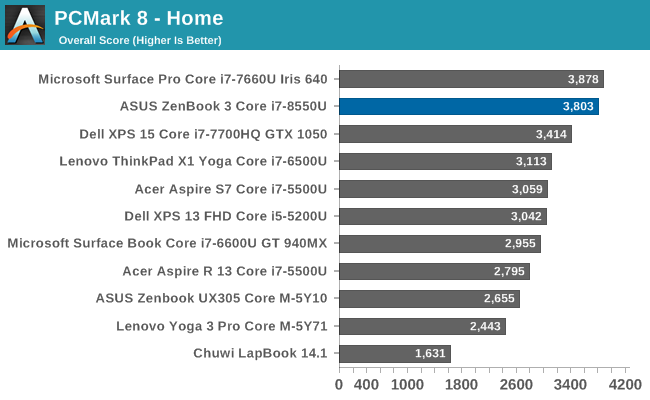
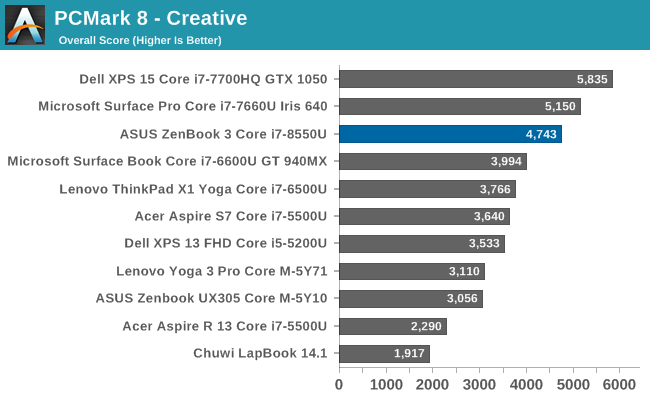
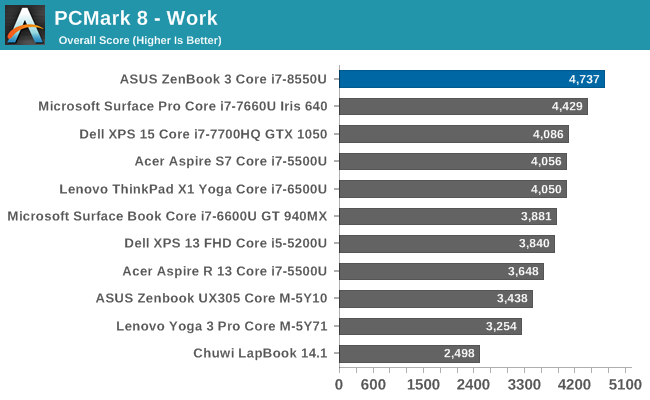
FutureMark’s PCMark suite is meant to test all aspects of a system, so these are not purely CPU bound results. The GPU can play an important part, especially in the Home and Creative tests, and even storage can play a part.
The ZenBook 3 lands near the top in all of the categories, despite being somewhat limited with the Intel UHD 620 GPU onboard. On the Work suite, which is the one that stresses the GPU the least, the latest 8th generation quad-core equipped notebook even finds itself right at the top. Not a bad start, especially for a 15-Watt laptop.
Cinebench
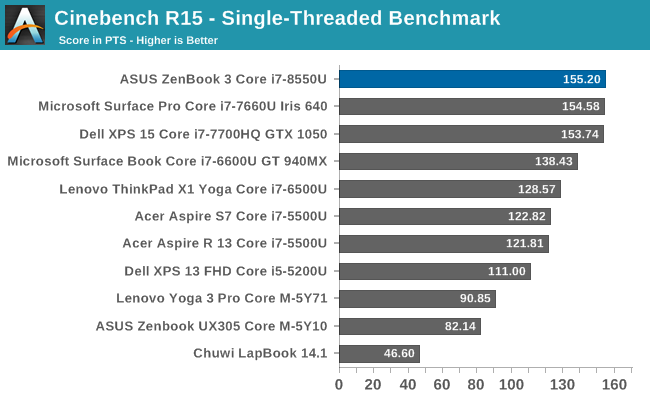
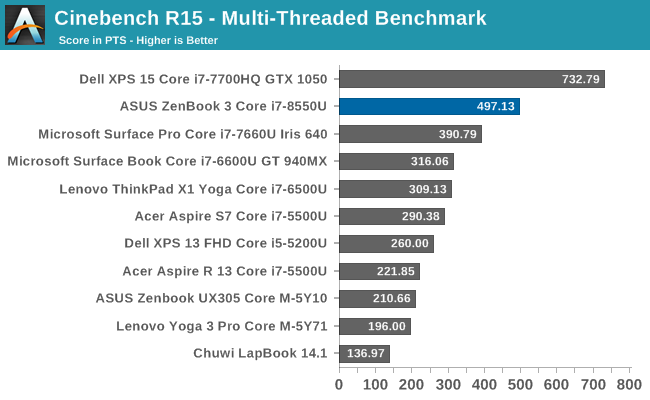
Cinebench offers a set of tests which can be selected to be single-threaded, or multi-threaded, so you can see how both sides of the equation work out. The single-threaded performance on this test puts Zenbook right at the top, but basically tied with both the Surface Pro, which also has a max turbo frequency of 4.0 GHz, and the higher wattage XPS 15, which peaks at 3.8 GHz. As expected, since this is a refresh of Kaby Lake and not a new architecture, the IPC is unchanged.
The multi-threaded test shows an impressive jump in performance over every other 15-Watt or less laptop in the list. As expected, it can’t keep up with the much higher thermal headroom of the 45-Watt Dell XPS 15, but it’s a large jump over even the Iris-equipped Surface Pro.
x264
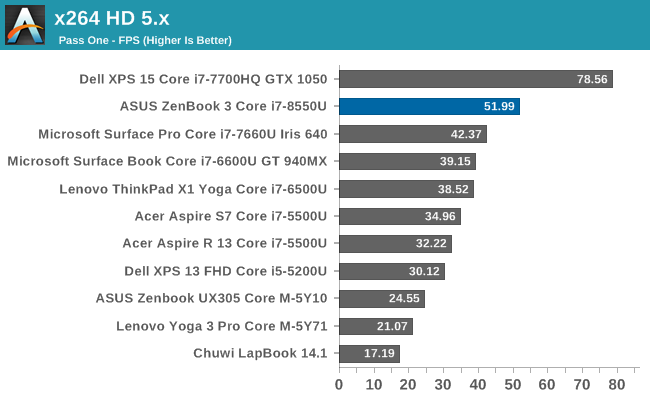
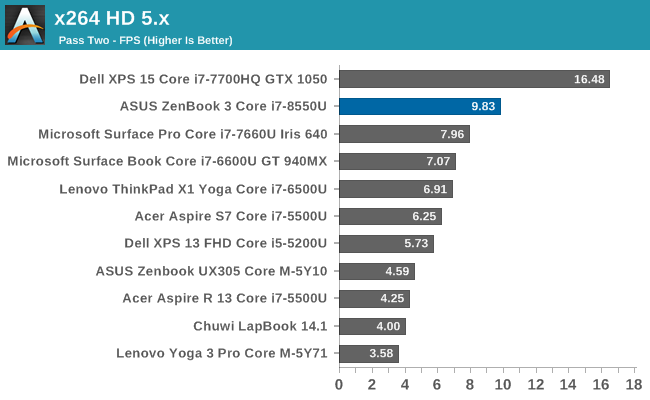
Much like Cinebench, x264 is a purely CPU test, and more cores, and higher frequencies, rule the roost. It doesn’t contain a single-threaded mode though, but instead encodes a video using the CPU in two passes. The test takes quite a while, meaning the device is sure to hit its maximum TDP.
Again, the ZenBook 3 outpaces all of the other devices with the same TDP or less than it, by a large margin. The extra cores don’t double the performance, but they do offer a lot more performance in the same TDP. The Dell XPS 15 with a 45-Watt processor shows that there’s lots of performance left on the table thanks to the low 15-Watt TDP of the i7-8550U.
Web Tests
A lot of what we do every day involves being in a web browser, and this is unlikely to slow down. Good web performance is always important, even though it’s only partially due to the device. Web browsers continue to improve performance, so this is never a static target, but it’s always great to see the progression over time.
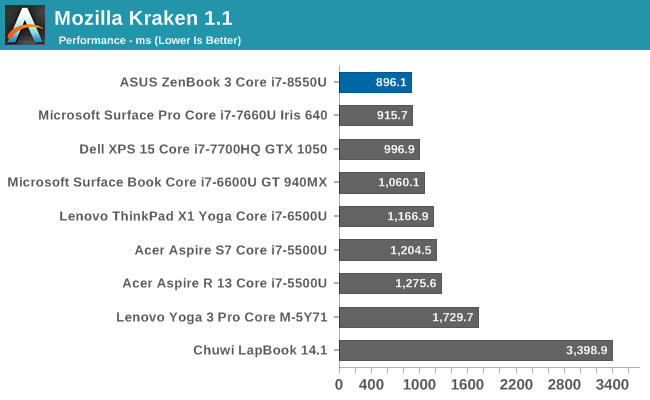
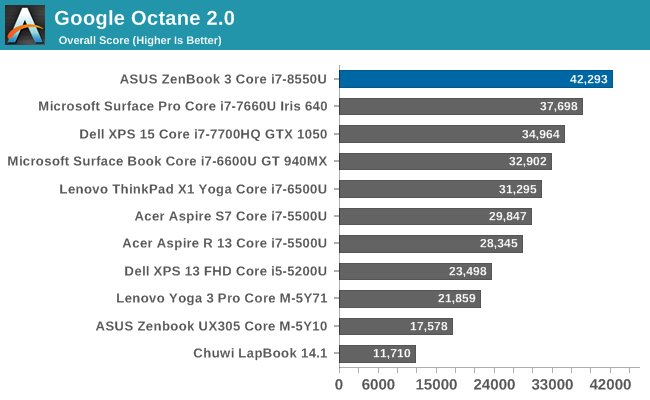
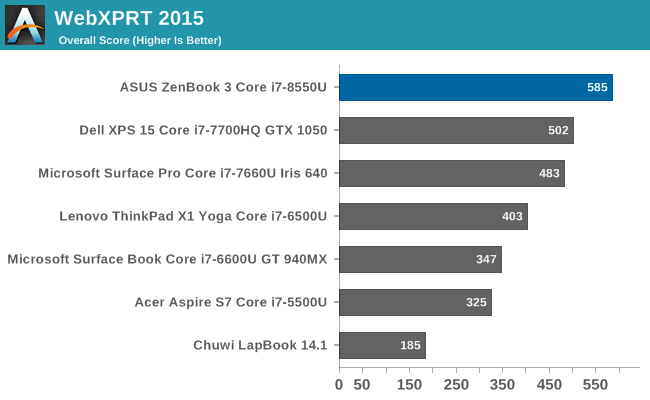
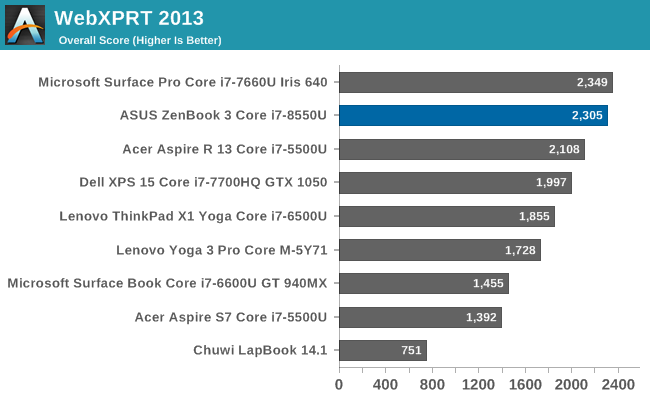
The jump to quad-core has helped out here quite a bit, as has the move to the latest Edge browser in the Fall Creators Update. The ZenBook 3 outperforms all other devices in these tests.
What can Quad do for you?
The move to quad-core in the U series from Intel has been a long time coming. For the last ten years, the maximum configuration offered by Intel was two cores/four threads, and doubling that to four cores/eight threads has shown that the move to quad-core CPUs has been a good one. For tasks that can utilize all of the threads, there’s a big increase in performance. Cinebench jumps over 25% compared to the Surface Pro i7 with the same max boost frequency. It’s true the core count has gone up 100%, but with four cores based on the same process as Kaby Lake, hitting the TDP was never going to be in doubt.
As long as the move to quad-core hasn’t impacted single-threaded performance, then it’s definitely a net win for customers, and thanks to Cinebench, we can see that single-threaded performance is exactly the same as Kaby Lake.
The only question will be cooling, and we’ll look at that in a bit.
GPU Performance
Although the move to 8th Generation Core has brought a nice jump in CPU performance, the same can’t be said for the integrated GPU. Here Intel is using the UHD 620, which other than a minor clockspeed bump, is largely the same as the HD 620 iGPU found on Kaby Lake. At the moment, there are no Iris equipped GPUs either, although that’s not unusual, since they tend to get launched later on. It’ll be curious to see if Intel launches any Iris based Core i7 models based on Kaby Lake Refresh, since they’ve already used up extra die space for more CPU cores.
We’ve already seen Intel announce that they will be building CPUs with AMD's Radeon graphics, but those are going to be targeted at the H series chips, which are the 45-Watt lineup, so on the Ultrabook end of things, the HD 620 is all we’re going to get for now.
The integrated GPUs on Core products have always been a sore spot, since they can generally run desktop workloads just fine, but any additional workloads tend to make them really struggle. Only the lightest games are generally playable at low resolutions, and the only compute available is QuickSync.
Since this is an Ultrabook, we’ve not stressed it like a gaming system, but instead kept to a couple of synthetics, and then one game which can be playable on lower-end hardware.
3DMark
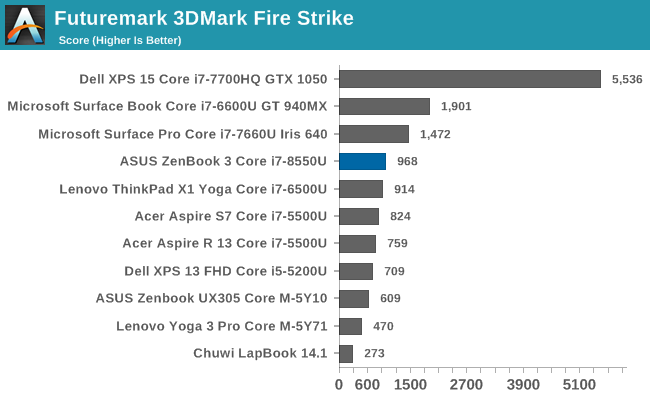
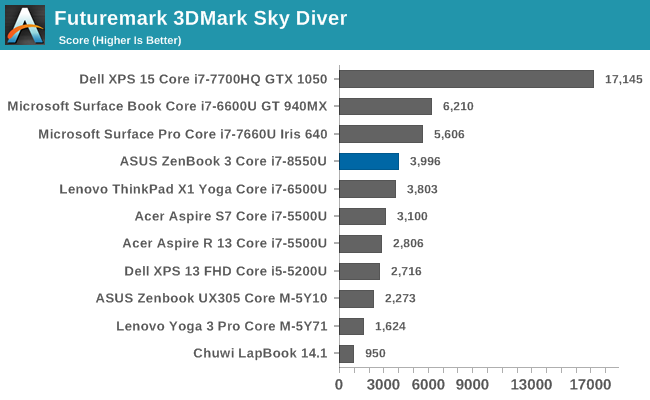
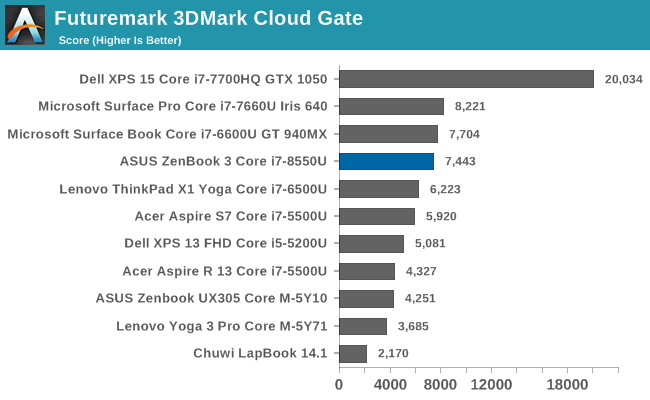
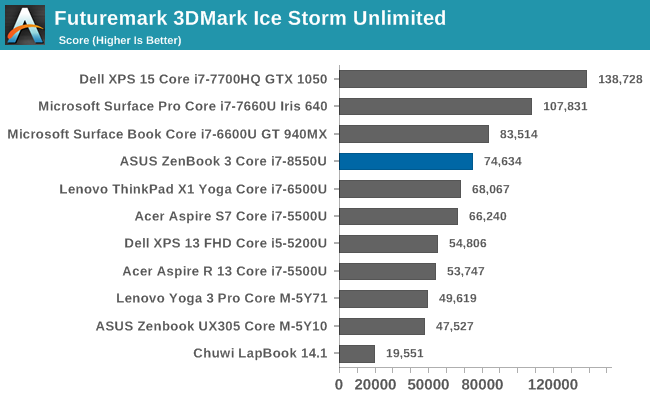
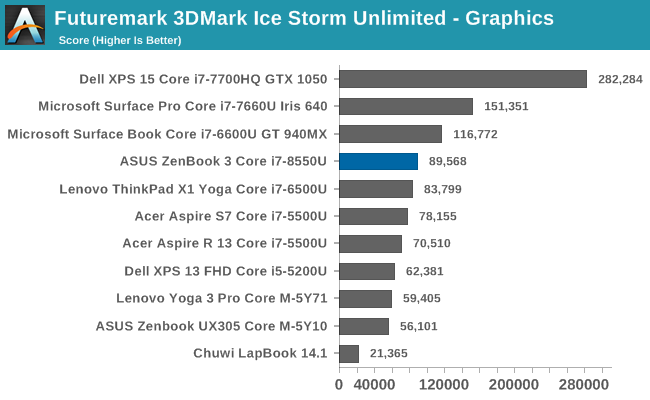
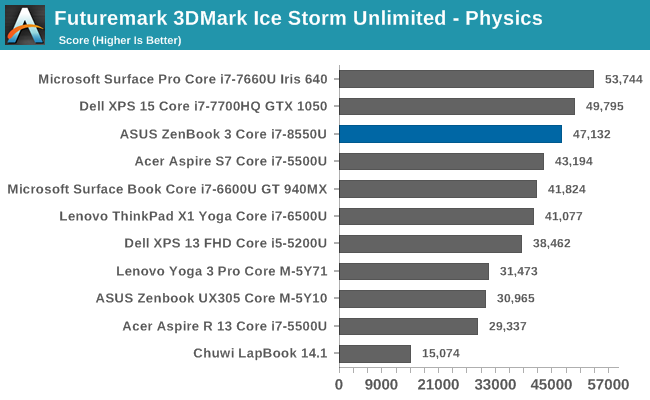
FutureMark has continuously updated it’s 3DMark suite, offering newer tests for even more powerful hardware, but there’s no need to worry about that with integrated graphics. The HD 620 of the ZenBook 3 slots in about where it’s expected, behind the Iris graphics in the Surface Pro, and below the discrete graphics in the Surface Book, which is the GT 940MX on the original, and well below the GTX 1050 on the Dell XPS 15.
GFXBench
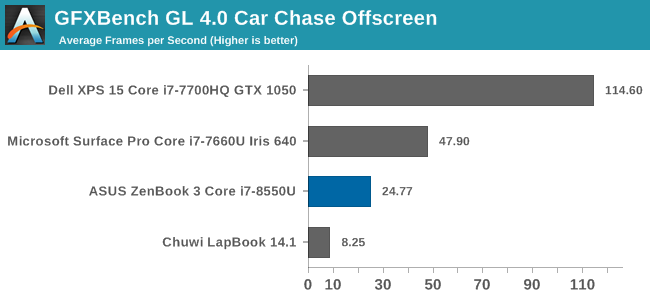
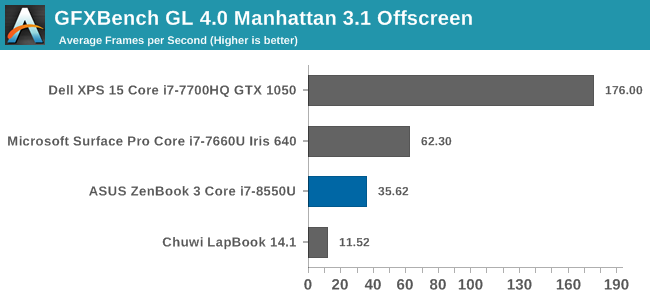
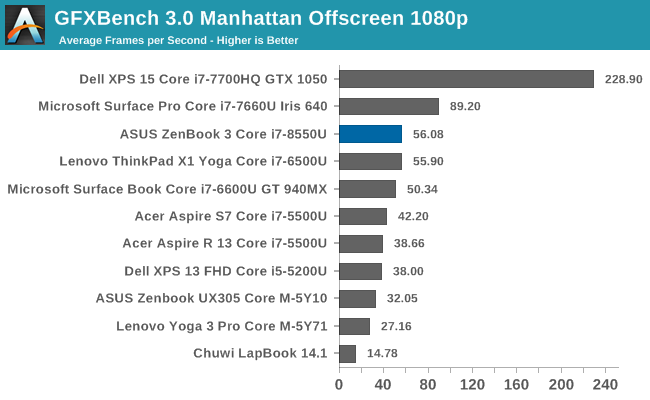
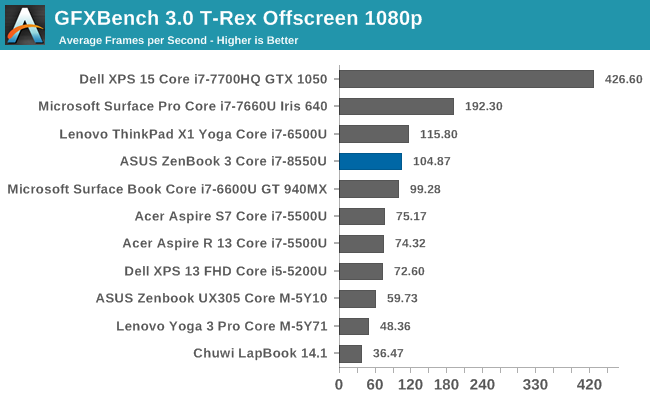
GFXBench is a set of tests that are cross-platform, although the desktop version is OpenGL based and runs at 32-bit precision, rather than the 16-bit precision of mobile devices. Once again, the HD 620 is not very fast, and sits well behind the Iris Plus Graphics 640 in the Surface Pro.
Dota 2 Reborn
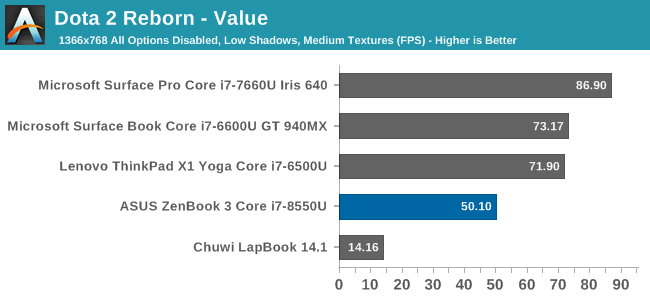
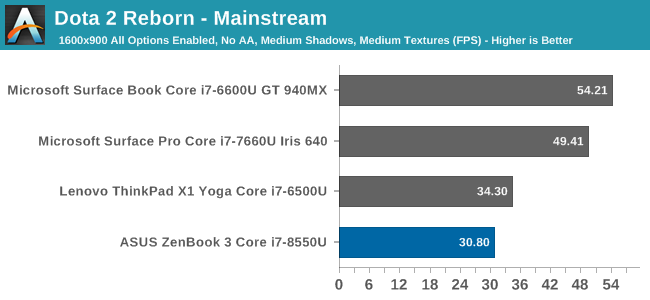
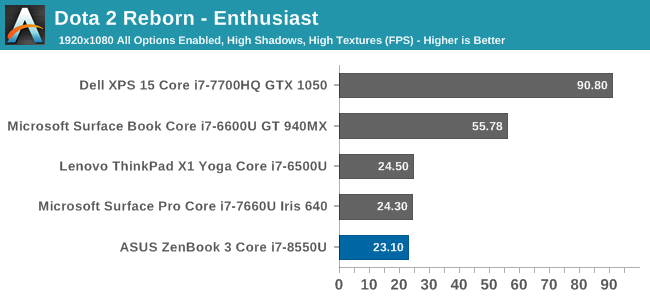
The one game tested is Vavle’s Dota 2, which can run fairly well even on low-end GPUs. The value settings, especially, offer reasonable performance from even integrated graphics. When playing a game, the performance of the ZenBook 3 falls even further behind. Even on the most basic settings, the game can’t quite hit 60 FPS, although all of the integrated GPU systems fall short at our Enthusiast settings.
Storage Performance
ASUS offers two SSD options in the ZenBook 3 UX490UA. The 256 GB is a SATA based SSD, but the larger 512 GB model is a NVMe PCIe 3.0 x4 model. In our review unit is the larger drive, which as it turns out is a Samsung PM961. This is a TLC drive, but thanks to the combination of Samsung’s Polaris controller and their 48-layer V-NAND, performance is very good.
The drive maxes out the PCIe link on reads, and still offers about 1.5 GB/s write speeds under sequential loads. The random read and write speeds are also very solid, assuming you stay in the SLC cache, which for most operations, that shouldn’t be a problem. The PM961 generally outperforms the SM951 MLC drive which was the top option not very long ago.
Display Analysis
ASUS has gone fairly conservative with the display options for the ZenBook 3, as the only display choice as a 1920x1080 14-inch panel. It’s not low resolution by any means, with a 157 pixel-per-inch density, but compared to the UHD offerings, it seems like it is. Still, in a 14-inch laptop, it’s a reasonable resolution, and will hopefully pay dividends when we get to battery life. It’s still great to see a 14-inch panel in a laptop of this size, and the slim bezels help out here.
ASUS has targeted 100% of the sRGB gamut, and we’ll see how they did shortly. By not going with a wider gamut display, they don’t need to deal with the shortcomings of Windows in terms of color management.
The display features a Corning Gorilla Glass 5 cover, which should help prevent damage, but there’s no touch available. There’s also no support for a pen. It would be nice to see a touch option, even if not everyone would use it, but for traditional laptop functions, you can get by with the Precision touchpad.
To test display accuracy and performance, we use SpectraCal’s CalMAN suite, along with an X-Rite i1DisplayPro colorimeter for brightness and contrast measurements, and an X-Rite i1Pro2 spectrophotometer for color accuracy.
Brightness and Contrast
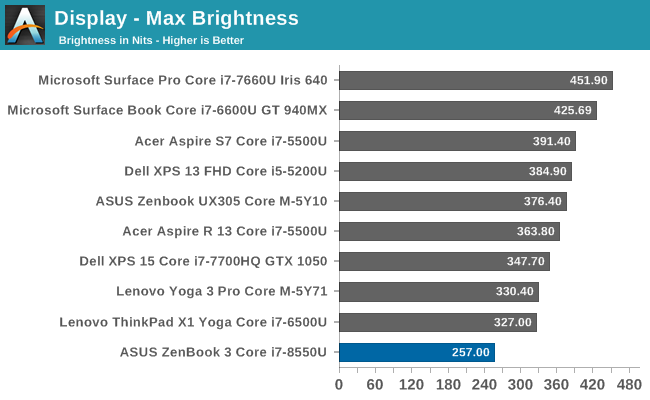
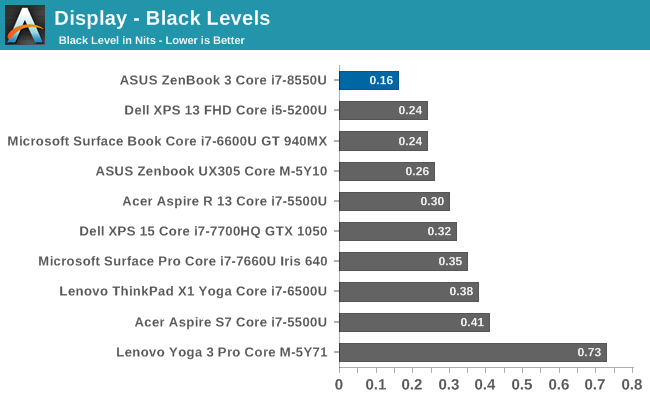
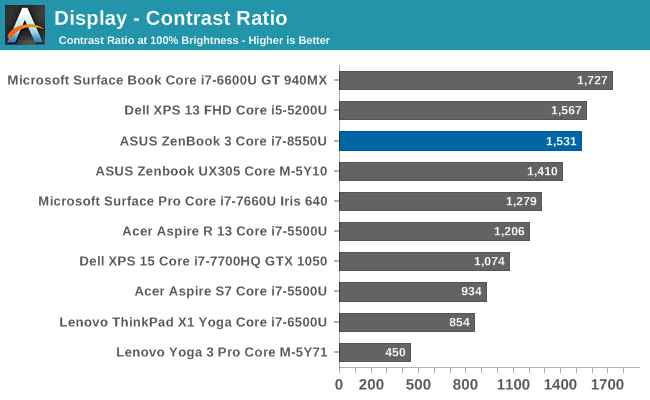
The ZenBook 3 doesn’t offer a very bright display, and would struggle to be used outdoors or in bright sunlight. It does offer great contrast though, coming in near the top of the list in that department. On the bright side, it can get fairly dim, with a minimum brightness of just 13 nits.
Grayscale
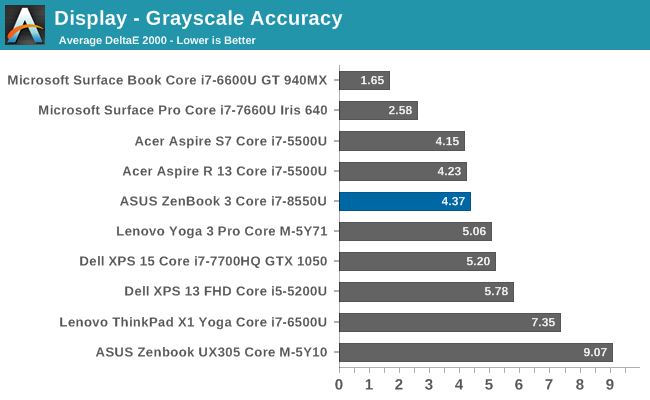
Testing the grayscale demonstrates some immediate issues with the display. The gamma is far from the ideal 2.2, and the blue levels creep up with brighter whites, while the reds drop off, resulting in a very cool display. The overall average dE isn’t terrible, but ASUS has never calibrated their laptop displays, and clearly they haven't started with the ZenBook 3.
Gamut
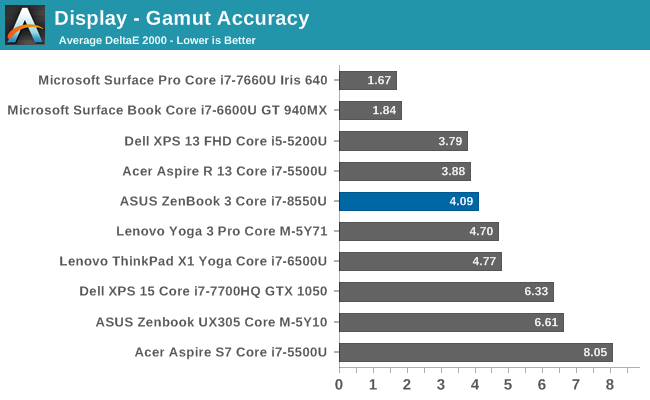
Coming from the grayscale results, it’s not a surprise to see that the blue levels are oversaturated on this display, with the 100% blue values well outside the sRGB range.
Saturation
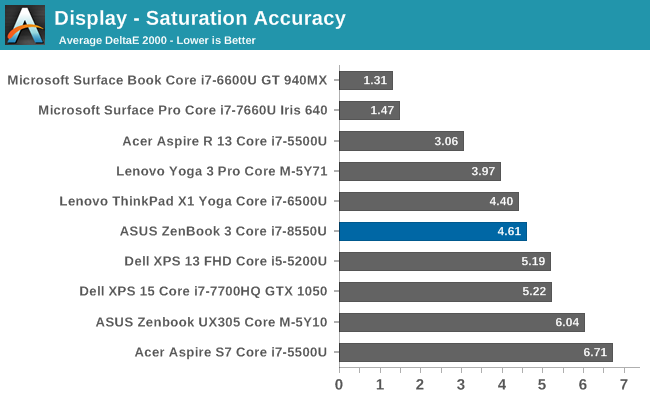
Our saturation sweeps show that all of the primaries are not quite where they should be, which drag the secondary colors out as well. The overall error level isn’t massive, but on a high cost device, there’s not a great reason to see the lack of any work done on color accuracy.
Gretag Macbeth
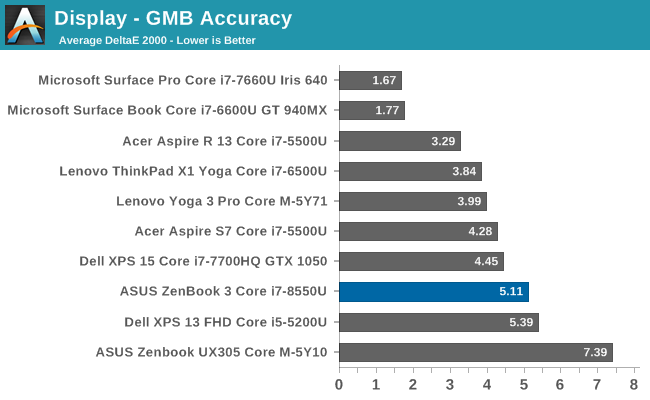
The Gretag Macbeth test covers a wide range of colors, and can show errors with colors such as flesh tones, even if the primary and secondary colors are not too bad, and that’s the case here. The overall error level average isn’t terrible, but on a premium device you should expect better.
This image shows the relative color error levels that you’d see on this device, with the displayed color on the top, and the correct color on the bottom. Your own display may impact these results though if it isn’t accurate, which is why this is only a relative difference.
Display Conclusion
ASUS has never been a company that has done any sort of color calibration on their displays, and that is clearly the case here again. On a low-cost device, you can overlook this, but some of the competition at this level does do individual calibration on their devices. If you’re after a notebook just for office tasks, these color errors will only be an annoyance, but if you’re after something to edit video or photography, you should likely look elsewhere.
Battery Life
Battery life is something that everyone needs, but is also one of the hardest aspects of a laptop to measure since everyone has different tasks they want to perform. To get consistent results, all devices are set to 200 nits of brightness prior to the test being run. All devices are tested with Edge as the browser.
We have three tests that we are utilizing in our test suite right now. The 2013 Light test is our older web browser test, which is the lightest test, and it opens four web pages per minute. It’s reached a point where it's a bit too light for most devices, but it’s also the one with the most backlog of results to compare against, so it’s nice to test it still. The 2016 Web test is a much more demanding web test, which is the same one we use on our mobile devices. Finally, we test video playback from a local h.264 video file.
The ASUS Zenbook is equipped with just a 46 Wh battery, which is about the same size as the Surface Pro, and on the small size for an Ultrabook. A new XPS 13, for example, is a relatively massive 60 Wh, so expectations are tempered going into our testing.
2013 Light Results
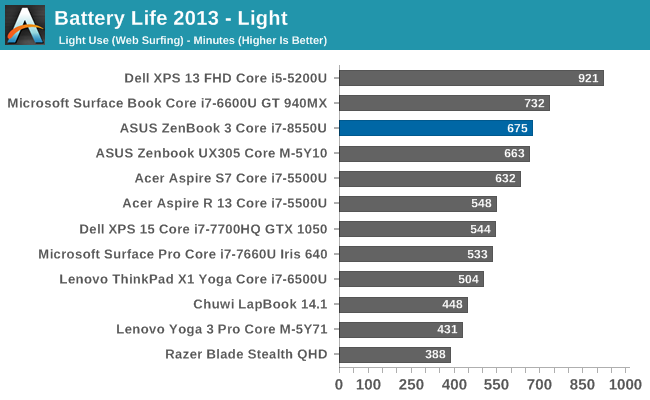
On our 2013 test, the ZenBook 3 did very well. 11.25 hours of battery life out of just 46 Wh is well above expectations. It can’t quite match the FHD version of the Dell XPS 13 we tested (this is the original Broadwell version – Dell will be sending us the latest gen one soon for a more up-to-date result), but it’s still a great result for having a below average capacity battery in an Ultrabook.
2016 Web Results
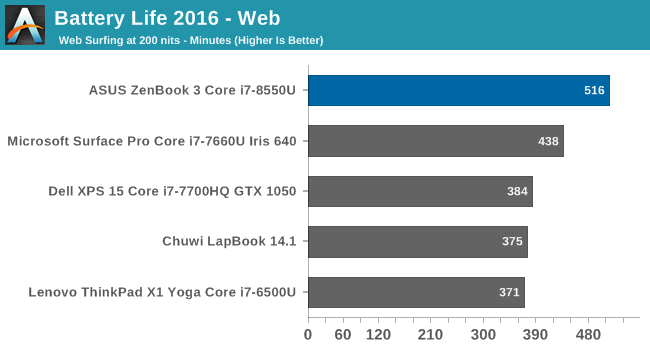
The more demanding web browsing test does knock some time off the result, but the ZenBook 3 is the longest lasting device we’ve tested with this version of the benchmark. It’s a very impressive result.
Normalized Results
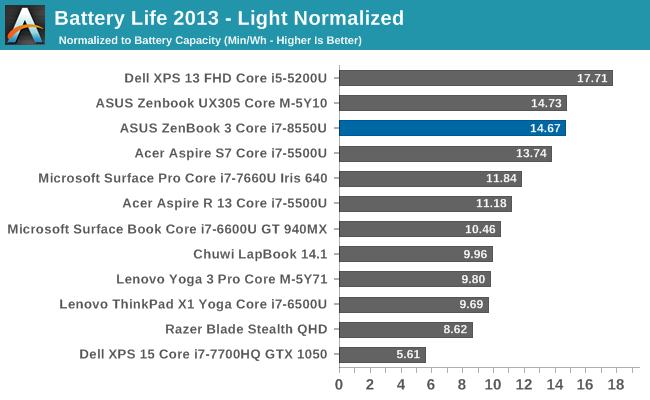
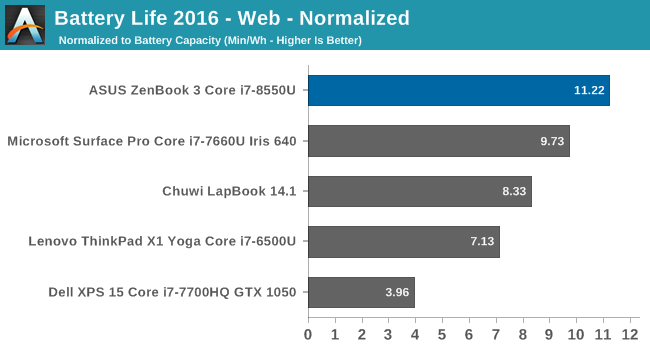
By removing the battery capacity from the equation, we can see how efficient each device is. Here the lower resolution display helps out a lot, but overall, ASUS has done a great job on power management. The ZenBook 3 is one of the most efficient laptops we’ve seen.
Movie Playback
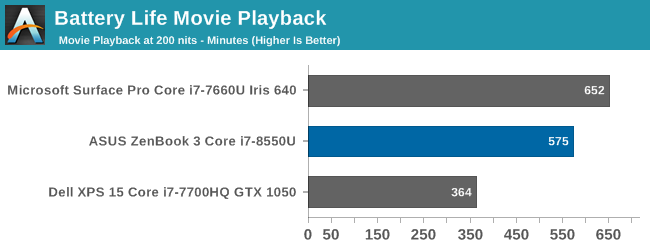
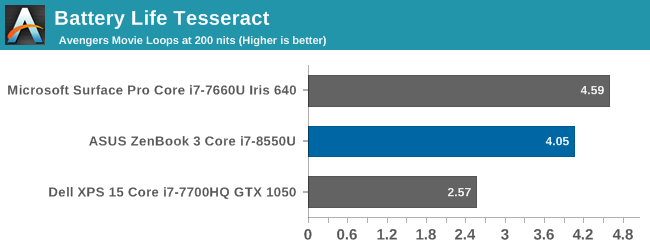
Movie playback is not quite as impressive as the Surface Pro, but still quite strong.
Charge Time
The other side of the mobility equation is charge time. ASUS ships the ZenBook 3 with a 65-Watt USB-C AC Adapter. The wattage of this charger is quite a bit higher than most other Ultrabooks, where 40-Watts or so is much more common. Also, ASUS has added upstream charging to all three of the USB-C ports on the notebook, so you can charge it on whichever one is the most convenient. Not all companies do this, so ASUS needs to be commended here.
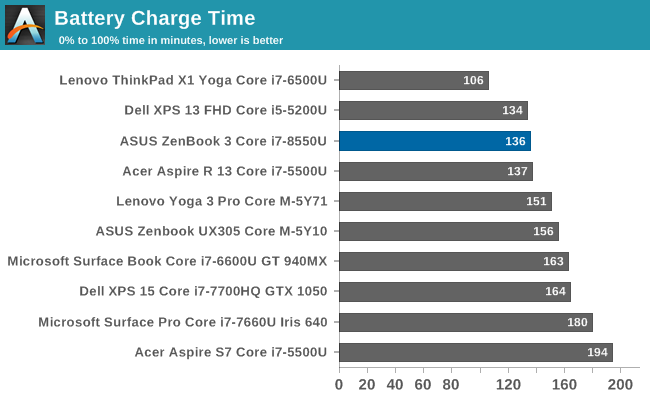
The ZenBook 3 charges from dead to full in just a hair over two hours, which is one of the quickest we’ve seen. Looking at the charge graph, it hits 50% charge in just 43 minutes, so the larger charger does help on the quick fill-up.
Wireless
ASUS has outfitted the ZenBook 3 with an Intel Dual Band Wireless-AC 8265 network card. This is a 2x2:2 solution, and it offers MU-MIMO support as well, which is one of the new features over the 8260 model. It’s been one of the more reliable cards available, and Intel’s track record on wireless has been one of the best over the last couple of years.
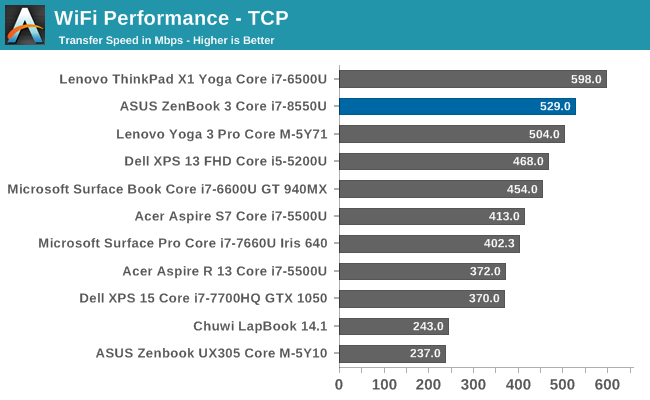
The only laptop with a 2x2 offering to outperform the ZenBook is the ThinkPad X1 Yoga, which has an 8260 network card in it. With the latest generation of network adapters, Intel is one of the few network adapters around where it doesn’t feel like you should immediately plug in a USB Ethernet adapter. The addition of MU-MIMO is nice to get out in the market, even though most people won’t have a router that supports it.
Speakers
ASUS offers a quad-speaker setup in the Zenbook 3, and the speakers are Harman Kardon certified, although what that means is a bit of a mystery.
The speakers themselves don't get overly loud, hitting around 83 dB(A) at their peak, but the quality of the sound is rather impressive for such a thin device. Laptops generally have very thin sounding speakers, but the ZenBook 3 feels like it's got a wide sound stage, and although it can't hit the very low notes like a good set of headphones, it sounds fuller than most laptops of this size.
Webcam
Normally the Webcam doesn't come up much in our reviews, since most of the devices out there offer something that's usable. That's not the case with the ZenBook 3 UX490UA, which ships with just a VGA webcam in 2017. That's a 640x480 picture, and for the price of this device, you'd expect better. If you're someone who uses the webcam a lot, this is not the machine for you. It's that simple. It's terrible.
Thermals
Despite the 15-Watt TDP, the latest generation quad-core processors from Intel can use well over that, so cooling is key. The ZenBook 3 is built completely out of aluminum, which is certainly going to help, but being a thin and light machine, there’s not a lot of room for heatsinks and fans.
At idle the laptop doesn’t even spin up the fan, which is great. Some laptops do run the fan all the time, even when not doing very much, and less noise is always a good thing. The fans on the ASUS can ramp up to about 45.5 dB(A) with the SPL meter just over the trackpad, which is certainly audible but not unbearable.
Cooling the new quad-core is important, since the chip can pull well over its rated TDP for short bursts of work. To test the thermal capabilities under high CPU load, the x264 benchmark was run for about 25 minutes to give the laptop a chance to hit its maximum temperatures under a heavy CPU load. While this test was going on, we logged all of the relevant data for analysis.
First off, here are some numbers. Over the 25 minutes, the maximum CPU power draw was 28.95 Watts. The PL2 state tries to get the most performance out of the CPU as it can, hoping the job will end quickly. This let all the cores ramp up to about 3.0 GHz, which is well under the maximum boost frequency of the CPU, but the max boost is for one core only. The CPU then hits its maximum temperature allowed, and ramps down to the PL1 state, which in this case is 15 Watts. As an aside, this is an excellent example of modern voltage/frequency scaling; the 8550U's power consumption doubles just to increase the CPU frequency by 40% or so. The last few MHz are always the most expensive, which is why running all four cores active at a lower frequency is sometimes the better-performance choice than running 1-2 cores at a higher frequency.
Over the test, the average CPU frequency was 2209 MHz, and the average temperature of the CPU package was 76.3°C. Average power usage was 12.9 Watts.
The additional cores certainly impact the thermal capabilities of the chip. There’s no way all four cores can run at their maximum boost in just a 15-Watt envelope, so the frequency has to drop a bit to compensate. But despite this, the quad-core chip easily outperforms the dual-core predecessor at this test, as we saw earlier.
While this is happening, the laptop does get warm. The exterior being all aluminum is going to transfer the heat very well, which is going to be noticeable if it’s sitting in your lap. The maximum temperature measured on the laptop was over 50°C, which is uncomfortable at best. The plastic keys do help insulate the heat from your fingers when working, but when a laptop is as this and light as this, there’s not really anywhere else for the heat to go. If you’re going to work the ZenBook 3 hard, it’s best to do it on a desk.
Overall, the performance of the cooling system is up to the task though. It doesn’t ever get annoyingly loud, and the fan pitch is lower than some systems. The CPU temperature is well in the range of Intel’s maximum 100°C allowed.
Final Words
We’ve been waiting for quad-core U series for some time, and we have to thank ASUS for sending us the ZenBook 3 so we could check out the latest and greatest CPU from Intel. While the 8th generation Core branding is a bit of a mess, and the delay in 10 nm chips has been disappointing, the Kaby Lake Refresh does offer a nice jump in performance over the dual-core parts from last year, but without impacting battery life, or single-threaded performance. This is definitely a win-win.
We’ve spent a lot of time discussing the performance of the Core i7-8550U, since this is our first look at it, but the ZenBook 3 certainly needs some discussion as well. ASUS offers a lot of products which are “more for less”, but the ZenBook 3 hits the premium end of the Ultrabook range. Does it deliver on the price?
The design certainly does. The all-aluminum ZenBook 3, especially in the Royal Blue of the review unit, is a striking laptop to look at. The blue with bronze trim is a great color combination, and the build quality seems like it is up there with the best laptops around. The “aerospace-grade aluminum alloy” is definitely marketing speak, but the laptop is very rigid, and hardly bends at all when you pick it up by one corner, despite it being as thin as it is. Not all thin and light laptops offer this kind of rigidity, and it adds to the premium feel ASUS has provided with their anodized texture.
ASUS, like several other PC laptop manufacturers, doesn't really put any effort into color accuracy on their devices, which is a shame. This nice notebook does leave something to be desired if you crave color accuracy at all, and as calibrated displays becoming increasingly common on premium devices, the ZenBook 3 feels oddly left out. The brightness levels are low, but it does offer good contrast ratios.
ASUS also moved to the thin bezel design that we would expect in a premium device in 2017, and the 14-inch panel is a great fit for this notebook. The resolution is not as high as some of the competition, but 1920x1080 in a 14-inch display is still sharp enough for most people. It’s hard to give up the really sharp displays once you’ve used them for a while, but the extra battery life you gain is always welcome.
Speaking of battery life, despite the small battery capacity, and a fear going into this review that battery life would be the Achilles heel of this notebook, it offers great battery life, with over eleven hours on our light test. It shouldn’t be too difficult to get through a work day, even without the charger handy. The efficiency of this notebook is one of the best we’ve seen.
The move to all USB-C ports is both a blessing and a curse. We want our devices to be forward-looking, and ASUS has delivered here with not one, but two Thunderbolt 3-enabled USB-C ports, along with a third pure USB-C port. This lets you charge the laptop from any of the USB ports, which is fantastic, but it does mean you’ll need an adapter for any USB-A devices you have kicking around. The good news is that if you do buy new cables, or an adapter, you’ll be set going forward. It can just be a pain if you are on the road and need to hook something up, since the move to USB-C has been slower than many of us would like.
The worst feature on the ZenBook 3 is the VGA webcam, which is decidedly retro on this device with Thunderbolt 3 and USB-C only. If you use the webcam a lot, or even just some of the time, you should consider another product.
There’s a lot of good things to say about the ZenBook 3, and not a lot to complain about. It offers everything you’d expect in a modern Ultrabook, and more, and it does it all in a thin, light, and well-designed package that should please almost anyone. ASUS has a solid offering at the top of their lineup, and one that offers plenty of performance. If you’re Ultrabook shopping, be sure to kick the tires on this laptop.