Dell XPS 13 Review
by Brett Howse on February 19, 2015 9:00 AM EST- Posted in
- Laptops
- Dell
- Ultrabook
- Broadwell-U
- XPS 13
Design and Chassis
The design of the XPS 13 is the first thing you see, and you would be hard pressed to find anyone who does not think Dell has done a great job with the overall intention. From the external aluminum shell, to the carbon fibre palm rest, to the super thin bezels, the XPS 13 is undeniably a great looking laptop.
Dell has really squeezed the dimensions down for this device. To say that it is a 13 inch laptop in an 11 inch chassis, we should see just how close they got. The Dell XPS 13's dimensions are listed as 11.98 inches (304mm) wide, and 7.88 inches (200mm) deep. Compare this to the MacBook Air 13, which is 12.8 inches (325mm) x 8.94 inches (227mm), and right away it is clear that the Dell is quite a bit smaller. The MacBook Air 11 is much closer in size, at 11.8 inches (300mm) x 7.56 inches (192mm). So truly, the lack of display bezels has changed what we would think of as a 13 inch laptop. If more devices go this route, which they likely will, there will be much more display per unit of laptop going forward.
The outer shell of the XPS 13 is completely aluminum, on the top and bottom. This gives the design a premium feel with the very first touch, and compared to the plastic of most notebooks, it is a big step up in terms of materials and finish. While not milled out of a single piece of aluminum, the exterior looks and feels very nicely made. With the notebook closed, there is a black strip around the center, which gives a sharp contrast. Dell paid attention to the bottom of the device as well, with a magnetic plate, hinged on one side, covering the service tag and serial number to keep the bottom looking clean and unblemished.
The left side features the mini DisplayPort output, as well as a USB 3.0 port with PowerShare (you can charge devices while the laptop is powered off) and the headset jack. The speakers are on the sides on the XPS 13, so the left has an unobtrusive speaker grille as well as the battery meter. The right side features another USB 3.0 port, also with PowerShare, as well as the Noble lock and the SD card slot. The second speaker grille adorns the front right of the notebook. The front of the laptop has a single light, which glows when the laptop is charging and flashes yellow when the battery is critical. This makes it easy to tell when the laptop is fully charged and is a nice addition.
The underside of the XPS 13 consists of two full width rubber feet. This makes it plenty sturdy to use on almost any surface and keeps the device stable even on uneven surfaces. The fan intake and exhaust is also under the laptop, which helps keep the noise of the fan at bay. Yes, there is a fan. Broadwell-U promises to be more power efficient, but it is still rated at 15 watts so that heat must be removed.
Once you open the XPS 13, you will be face to face with the wonderful display, which takes up almost the entire width of the device. With bezels only 5.2 mm thin, Dell is marketing this as an Infinity Display, and while it is not quite the same as an Infinity Pool it is still a great effect. Laptop bezels have been quite large for a long time and this new device will hopefully usher in a push to smaller bezels on all laptops.
The XPS 13 does have a larger bezel at the bottom, which serves a couple of purposes. The extra height allows Dell to keep the depth of the laptop larger, which makes more room for the trackpad, and the front facing camera also finds its home in the bottom bezel. This does make it less effective though, and perhaps Dell can find a way to squeeze it back on top without adding too much thickness to the top bezel.
The keyboard is an island style, completely surrounded in carbon fiber. This is then covered with a soft touch paint, which makes it a lot more comfortable to type on than something with an aluminum top and sharp sides. The weave of the carbon fiber still shows through and gives it a great look. The keyboard itself is also quite good for an Ultrabook and the small travel that they entail. The key layout is also fairly standard, and while I prefer dedicated Page Up/Down, Home , and End keys, that would be tough to do on a laptop this small without sacrificing something else. The up/down/left/right keys are well placed and easy to use.
Below the keyboard is the clickpad. Dell has opted to forego the third party drivers and sticks with the Microsoft Precision trackpad model. This moves the settings into Windows and makes them more consistent. There seems to have been no issue with doing this, as the clickpad was responsive and accurate. I do prefer dedicated buttons, but on a device this small that would take away too much trackpad space, so a clickpad is the better choice here.
Overall, Dell has created a great design in the XPS 13. It keeps with some of the Dell traditional designs, but the sharper edges and smaller radius corners contribute to an overall better look. That coupled with the premium feel of the materials, the good keyboard and trackpad, and the very small display bezels, make the XPS 13 one of the more attractive laptops around.








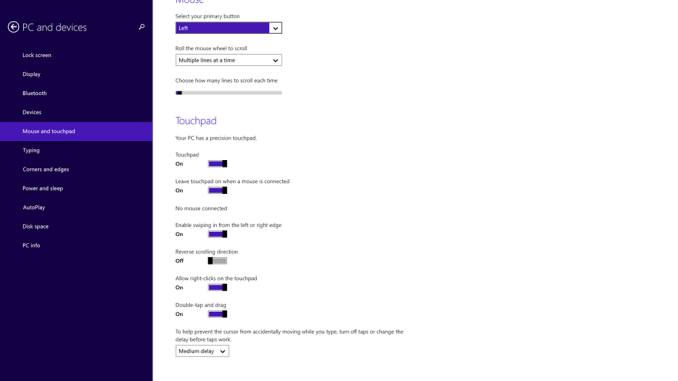








201 Comments
View All Comments
Wineohe - Thursday, February 19, 2015 - link
I see reviews of laptops with decent IPS displays but then when I actually try to purchase them they don't seem to exist. They seem to offer them for a time, and then they don't. I used a small XPS and now a Lenovo X220, both with IPS for my photography work(amateur), but I've been starting to look for a replacement. The X220 is really toooo small for my aging eyes. This looks perfect and frankly I don't think the price is that bad. My last two were in the 2k range. However the inability to calibrate is a non starter with me. They have to sort that out.Shadowmaster625 - Thursday, February 19, 2015 - link
Can you add DOTA2 battery life. I'm guessing even this notebook would struggle to deliver 3 hours of DOTA/LOL but it would be nice to know for sure.Jeff7181 - Thursday, February 19, 2015 - link
After my experience with the XPS12 and Dell's support, I wouldn't touch this thing with a 10 foot pole. My XPS12 is just plain broken and Dell won't do anything for me except keep sending me a box to ship it to their depot, where they do nothing but reinstall the OS, verify it boots and send it back. Extremely disappointed.peterfares - Thursday, February 19, 2015 - link
If you've had it serviced multiple times and are still in warranty insist on having the unit replaced. I had a first gen XPS 12 that Dell replaced with a 2nd gen XPS 12 last year (and got upgraded from a 256GB SSD to 512GB)VengenceIsMineX - Thursday, February 19, 2015 - link
I'm very curious about the auto brightness issue. That is a Windows control in the detailed power settings not something that is usually manufacturer specific, did turning Display>Enable Adaptive Brightness off not work?Also, just for clarity, was this a version straight from Dell with their usual bloat or a clean software image like what Microsoft sells in their stores? Seeing some wildly varying reviews on battery life, for example the Verge ragged the battery as being 6 hours in normal usage which is obviously not what you are seeing and I'm curious about possible reasons.
Drumsticks - Thursday, February 19, 2015 - link
For starters the Verge places the brightness at like 70% during their battery tests, which is going to seriously penalize this display. Basically, their reviews aren't exactly scientific. (The reviewer even mentioned how like 30% brightness was enough for him).Ryan Smith - Thursday, February 19, 2015 - link
"did turning Display>Enable Adaptive Brightness off not work?"Correct. It is not possible to turn off adaptive brightness at the moment.
Brett Howse - Thursday, February 19, 2015 - link
I'm not sure what other sites do for testing, but we try to be as consistent as possible. The laptops are put in power saving mode, the display is put at as close to 200 nits as possible, and we use IE to test for battery life. All of our tests are repeated multiple times. All I can say is that I checked this a couple of times, and with the asterisk that Dell has enabled adaptive brightness with no way to disable it, the results were consistent across the runs.VengenceIsMineX - Thursday, February 19, 2015 - link
If you really wanted a big SSD on the FHD model, it is pretty cheap to just buy it with the 128 gb hd and install your own 512GB even with it being m2. 512GB SATA 3 Transcend on Amazon is now just over $200, PCIe at roughly twice that. Given OEM's tendency to gouge on storage (at least not as bad as Apple which is just outrageous) it's the better way to go and even with drive copying and screwdriver work it's a 30 minute operation.repoman27 - Thursday, February 19, 2015 - link
If you're comparing the prices of the cheapest SSDs you can find on Amazon or Newegg to CTO options from a major OEM, there's obviously going to be a difference. What makes Apple's pricing "gouging"? 256 GB SSD options generally run $200 extra compared to 128 GB, or $500 extra for 512 GB. Do you have a cheaper source for Samsung XP951 based PCIe 2.0 x4 SSDs using MLC NAND?