Improving the State of 4K Display Support Under OS X
by Anand Lal Shimpi on March 7, 2014 11:41 PM EST- Posted in
- Mac
- Displays
- Apple
- MacBook Pro
- Mac Pro
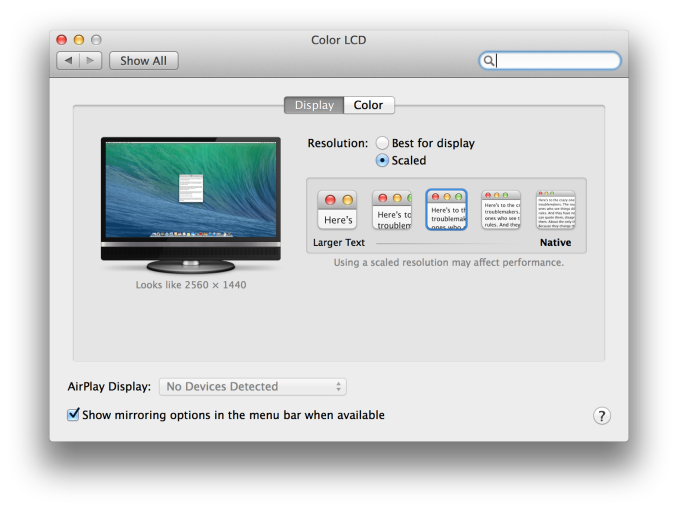
In my Mac Pro review I lamented the state of 4K display support under OS X 10.9.0. In my conclusion I wrote: "4K display compatibility under OS X is still a bit like the wild west at this point". Compatibility was pretty much only guaranteed with the ASUS/Sharp 4K displays if you cared about having a refresh rate higher than 30Hz. Even if you had the right monitor, the only really usable resolution was 3840 x 2160 - which ends up making text and UI elements a bit too small for some users. Absent were the wonderful scaling resolutions that Apple introduced with its MacBook Pro with Retina Display. Well it looks like that won't be the case for long, last night I got reports (thanks Mike!) that the latest developer build of OS X 10.9.3 includes expanded support for 4K displays, 4K/60Hz support for rMBPs and scaled resolutions below 4K.
For starters, the list of compatible displays in 10.9.3 extends beyond the ASUS/Sharp models. The 32" and 24" Dell 4K panels are now supported, and I'm guessing the < $1K 28" 4K monitors should be supported as well. You could drive any of those panels prior to 10.9.3 but not at 60Hz.
The display preference pane now includes support for scaled resolutions just like on the rMBPs. The default in 10.9.3 is still the panel's native resolution, but you now have the option to choose 3200 x 1800, 2560 x 1440, 1920 x 1080 or 1280 x 720. All of these options are treated the same way that the rMBP's scaled resolutions are handled. In the case of the 2560 x 1440 setting, your display is rendered at 5120 x 2880 with text/UI elements drawn at 4x the size (2x in each dimension) and images/video in supported applications drawn at 1x size (1:1 pixel mapping). Once the frame is built, it's scaled down to fit the panel's 3840 x 2160 resolution - giving you a fairly sharp image. I suspect Apple is using their own filtering algorithms here as well in order to ensure maximum quality for the downscaled image.
The beauty of Apple's scaled approach is you get totally usable text/UI elements while still getting all of the benefits of having tons of screen real estate for working on images or videos. The example below features a Photoshop CS6 window with a blue box measuring 3000 x 1500 pixels with no scaling (viewport is set to 100% scale). In this particular example the display is running at the 2560 x 1440 scaled setting, but as you can see the 3000 x 1500 image can still fit on the screen without scaling or scrolling. This is only possible because the off-screen desktop resolution is a whopping 5120 x 2880 and image elements are rendered 1:1:
You'll also notice that despite the ultra high off-screen resolution, all text/UI elements appear as if they were drawn on a 2560 x 1440 display. That's the 4x scaling at work.
Prior to 10.9.3, you could force some lower-than-native resolutions on 4K panels but you'd get a lower res desktop upscaled to fit the panel, without any of the HiDPI benefits I just outlined.
There may be a performance impact to the scaled resolution settings (the 3200 x 1800 option actually draws your screen at 6400 x 3600), particularly if you're driving a 4K panel off of an rMBP but I suspect any of the beefier Mac Pro configurations should be fine. This is definitely something to look at once 10.9.3 goes final.
This is a huge step forward in improving the state of 4K under OS X. The 10.9.3 update is a smaller update than 10.9.2 (~200MB vs nearly 800MB), which took around two months from initial seeding to final release.


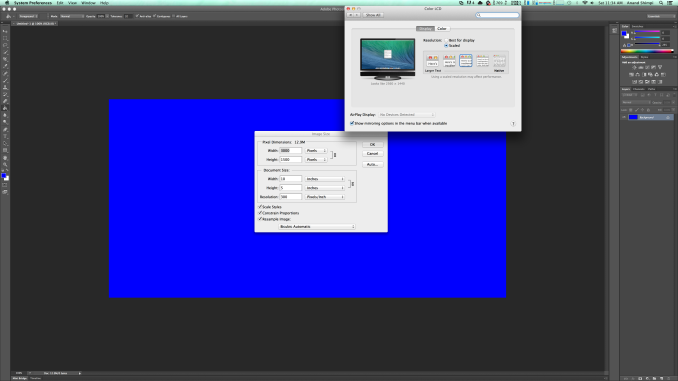













32 Comments
View All Comments
Devfarce - Saturday, March 8, 2014 - link
No you have it backwards. So you can't magically make a 1080p movie into 4k; it's still 1080p if you play it at full screen but pixels are doubled in each direction. Shrink it to 1/4th of the screen and it's truly rendered at 1080p and every pixel is displayed. Same for images. It behaves like a 1080p display for sizing but has the pixels for 4k making it usable as a monitor and preventing very small UI elements.MartinT - Saturday, March 8, 2014 - link
I don't think so. Look at the 2560x1440 video frame in the gallery, in no resolution, not even the "native scaled" 3840x2160, is it displayed at 2560x1440 display pixels.According to the article, it's always projected 1:1 onto the virtual resolution, and then scaled back down to the actual display resolution, leaving a 1280x720 postage stamp when using "native scaling". (which I then guess is really a 7720x4320 virtual desktop scaled down to 3840x2160)
repoman27 - Saturday, March 8, 2014 - link
I think if you want OS X to ignore the backing scale factor, you select the "Best for display" radio button instead of "Scaled: Native".Anand Lal Shimpi - Saturday, March 8, 2014 - link
That was my fault, I've simplified the demo scene a bit - just looking at a Photoshop CS6 window with a 100% image should give a better indication.MartinT - Monday, March 10, 2014 - link
So what are my options if I want a 4K monitor to display images and videos 1:1?User.Name - Saturday, March 8, 2014 - link
I really have to wonder if Iʼm looking at the same thing as people reviewing/blogging about Apple hardware.I have a 13″ Retina MacBook Pro (the highest density display Apple offer running OS X) and the scaled modes other than 2× look absolutely terrible. Text is especially bad.
I really want to see them bump up the resolution to 2880×1800 so that I can have the same workspace on a MacBook Pro as a 13″ MacBook Air.
MikhailT - Saturday, March 8, 2014 - link
It gets blurrier the more you scale it but yea, nothing beats the 2x mode.Despite that, the scaled resolutions still looks better than the previous non-retina displays. IIRC, that is what the reviews are usually saying. They look bad, but not compared to the previous displays.
name99 - Saturday, March 8, 2014 - link
Nonsense. I run my rMBP at a non-2x mode and it looks just fine. The additional crispness compared to my 2012 27" iMac is obvious since I sometimes run them side by side.The only things that look bad are Carbon apps because QuickDraw has not (and never will be) updated to retina 2x rendering.
You can hardly blame Apple for this, given that they've been telling people to GTF off Carbon for over ten years.
akdj - Saturday, March 8, 2014 - link
Agreed, I've run my 2012@1080p(3840x2160 - scaled) since day one. I've no complaints about blurry text or issues of any kind with the exception 'Carbon coded' apps as well. Even Adobe blew my mind with their speed updating the CSrepoman27 - Saturday, March 8, 2014 - link
I'm confused by this: "It appears that the 720p and 1080p scaled settings both scale up to 2560 x 1440 before fitting to the panel's resolution."How and why does 1920 x 1080 scale up to 2560 x 1440 instead of just going to 3840 x 2160 and calling it a day?