LG 29EA93 Monitor Review - Rev. 1.25
by Chris Heinonen on February 12, 2013 8:49 PM ESTWith the first revision of the 29EA93, I didn’t pull any punches when it came to using the display as a video display and not a computer monitor. With the HDMI inputs I found that there was visible blocking of high-contrast areas, color tints to white in most modes, and that the CMS system was inherently broken with controls that didn’t work or provided worse results.
Well, lets just say those issues are all gone, and look at how this has been remedied. The blocking of the clouds that occurred in the Disney WOW disc has been completely fixed. No longer do high contrast areas like this, or on the Art of Flight Blu-ray, cause posterization type errors, but instead remain distinct and clear. This was really an issue that isn’t acceptable to see in a display, and the removal of it is a clear improvement.
The CMS system previously didn’t work right and caused me to have worse image performance after using it. It led to very visible banding and posterization of the image, and I couldn’t recommend using the CMS system in comparison to the preset modes. Now with the updated CMS I did a complete calibration to see if those issues had been addressed.
After calibration, we get a contrast ratio of 986:1, which is below what we saw when used as a computer display. This is to be expected since the video range is only 16-235 and not 0-255, losing some range because of this. There is only a single white-balance point control, which I used to adjust the white level at 70% to get as close to a neutral white balance as possible. The end result is pretty good, with a CCT of 6682 and an average grayscale dE2000 of 1.13 across the range. The gamma has an average of 2.22, but as you can see in the chart is isn’t linear across the range. Having a 2-point or 10-point white balance control would enable some fine-tuning of this, but those are both relatively expensive to build into a display in comparison to the 1-point control.
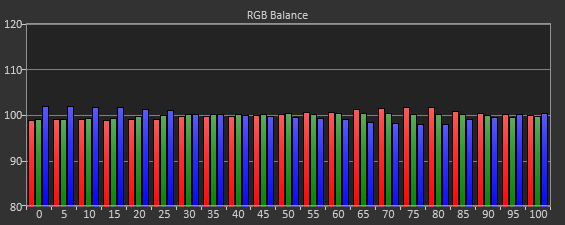
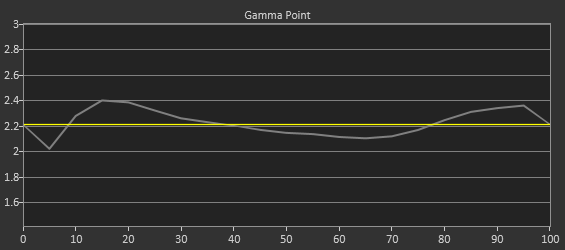
The grayscale was always acceptable on the 29EA93, but what caused issues before was the gamut. Utilizing the 6-point, 2D CMS controls (Hue and Saturation, no Lightness control) I was able to get the points on the CIExy diagram dialed in very well. Thankfully the luminance levels were good as well, since there is no control for them, but the average dE2000 for the gamut is a much-improved 0.87. This is a huge improvement from the early revision of this display, where the Cyan error was very large.
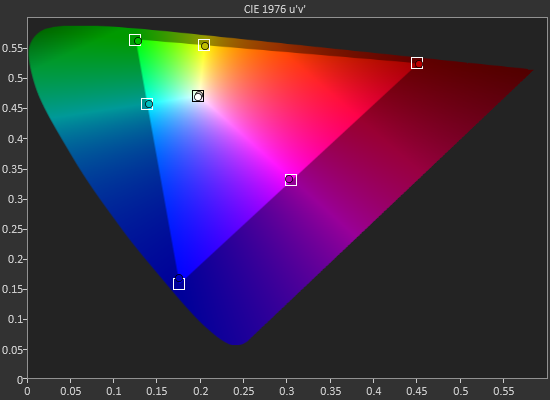
Far more important are the color checker and saturation charts, and they are also much improved. Our color checker dE2000 average is now only 1.26 after calibration, and the saturations dE2000 is only 1.30. Whereas before adjusting Blue or Green controls would cause huge changes in the Cyan results, now those operate correctly and Cyan is affected by those controls, but in the way that you would expect. Dialing in Blue and Green correctly cause the Cyan secondary to be more accurate, and then you can adjust it with its own controls to fine-tune it.

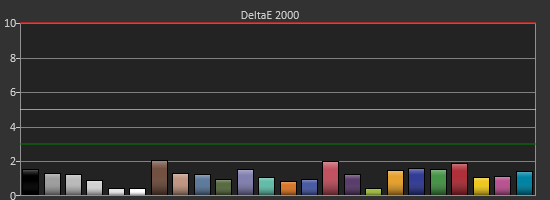
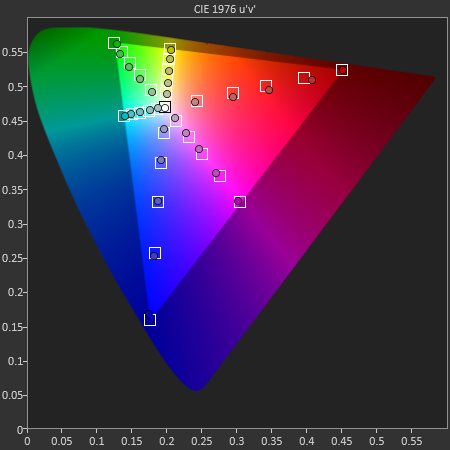

What’s impressive here is that the CMS system allows you to bring in the saturation of the primary and secondary colors that caused issues with PC calibrations. The video numbers aren’t quite as good as the PC numbers due to the less linear grayscale and gamma, but if I review this only as a TV, I would say the color performance is excellent, and the grayscale performance is very good.
Watching content on it shows this off. Drive previously had banding issues in night scenes, but now it is very detailed and not flawed at all. Even more impressive is the Blu-ray of Samsara, shot in 70mm and transferred over at 8K resolution before being sampled down for Blu-ray. With bright, vivid colors and amazing detail, the ultra-wide aspect of the LG is completely filled by the image and it really shows off both the monitor and the film itself.
Since the 29EA93 is meant to be used for both video and PC work, the CMS not working previously left a sour taste in my mouth. The updated video performance is a complete revelation in comparison, and it now makes for a fantastic video display with an amazingly detailed image.


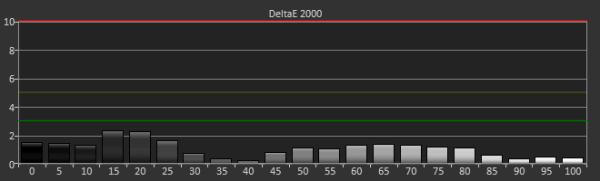
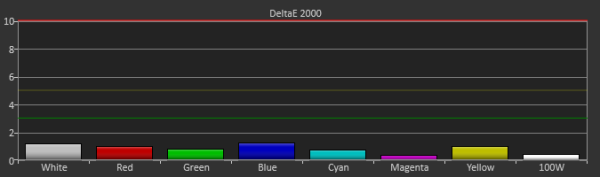








108 Comments
View All Comments
cheinonen - Monday, February 18, 2013 - link
You really don't want this, as while content above 235 is technically not support to exist, some does in the form of specular highlights and other very bright items. Displays or sources that automatically clip this WTW material are possibly losing some image information and shouldn't work that way.name99 - Thursday, February 14, 2013 - link
I don't want to be a dick, but the colors used in the bar charts are truly horrible --- the kind of colors that look like they are bleeding out of the bars.Please revert to the colors you used to use, or ask a designer to choose new colors (or just copy them from any piece of software that has already thought about this issue, eg the default colors used in bar graphs by Mathematica or Numbers).
Spoelie - Friday, February 15, 2013 - link
Something must be wrong with your monitor, they look fine to mebjevers - Friday, February 15, 2013 - link
I see Fry's has this monitor listed on their website. Is this the US version 1.25?http://www.frys.com/product/7511746
mcfrumpy - Friday, February 15, 2013 - link
I saw the same thing so I went to the Fry's by my place that said that had it in stock. The display model had a manufacturing date of Dec 2012 and Rev00 so I'm guessing it's the old one. My bet is the ones they are selling are older since no one else seems to have it in stock.I'll admit looking at the display model I was surprised how small it looked. For as long as it is, the height of the monitor reminds me a 21 or 22 inch monitor.
SpartanGR - Friday, February 15, 2013 - link
LG must find a way to fix this. I mean everyone will want the 1.25 version now.Dracusis - Sunday, February 17, 2013 - link
"Disabling the game mode only introduced another 1-2ms of lag, but at the expense of image quality, so I would leave it disabled."Hmm...
I'm guessing you meant something like:
"Enabling the game mode shaved off another 1-2ms of lag, but at the expense of image quality, so I would leave it disabled."
Regardless, what is this "Game mode" what what exactly does it do to the image quality?
The rest of the article was brilliant, so much detail and careful measurement. Then in one line you toss in this randomly subjective opinion and don't even qualify it when an explanation - I feel totally trolled right now.
SpartanGR - Monday, February 18, 2013 - link
I've spoken to a local seller in Korea and asked him which version they have. Had my hopes up guys but here 's his answer.Hello. Thank you for your interests
I contacted to LG, there was no official firmware update.
And the product we have in stock is the early released version.
Please feel free to ask if you have any further questions.
Thank you. Have a good day!
Best regards,
- dream-seller
Damn! i guess this is going to take a while
Wesley - Monday, February 18, 2013 - link
As others here have probably pointed out, a monitor like this has the potential to vastly improve the field of view in games, especially with some titles that may already have widescreen or multi-monitor enhancements. The images posted up comparing in-game screenshots were nice (thanks for going into that trouble), but perhaps a video demonstrating how things change on a monitor of this size would be better?For example, playing third-person games would enable a larger field of view but how does this affect the first-person perspective? Racing games all too often stretch the sides of the car when you're playing in cockpit view and the image becomes warped when playing in a multi-monitor environment. Would this screen give RTS players some advantage? Starcraft 2 can run on a MBP with the Retina display at native resolution. As a gamer myself, resolution becomes pretty important and I'm tired of 1920x1080. My only options are sinking cash into a 27" Korean monitor, a 30" monster, or something like this, which isn't that much larger but may be more beneficial.
macin - Tuesday, February 19, 2013 - link
It's 4 am and I am half asleep so bare with me here.So LG is so bothered by a review of a $700 monitor that they revise it. Great.
I am happy to hear that a company actually cares enough to seek feedback to make something better.
Why is it that the only company that line calibrates monitors is Apple?
If LG wants to stand out among other panels, why not do this for the customer as well?
Once spoiled to 2650 x 1440 and the color accuracy of Apple monitors, I can't find anything else I like.
I don't own $2k worth of calibration equip and I can't "eye" anything and get it accurate, but I know it when it see it.
I can see the difference between an out of the box pic and a calibrated pic, but I have to have someone tell me what settings they used to get there.
Maybe since you guys test so many monitors, you could add a Calibrated settings to your display page?